How To Customize/Edit Email Drip Campaigns
- Agent Elite University
- My Account
- Agent Elite Max (CRM)
- Design Studio
- Local Presence
-
Website
Real Estate Specific (Click here for a full list of articles) Email Marketing Automation and Integration (Click here for a full list of articles) Integrations Landing Pages Single Property Websites & Flyers Blogs Mortgage Specific (Click here for a full list of articles) Analytics IDX Search Engine Optimization (SEO) Team Marketing Automation
- Facebook Ads
From the website dashboard, click on View Leads.
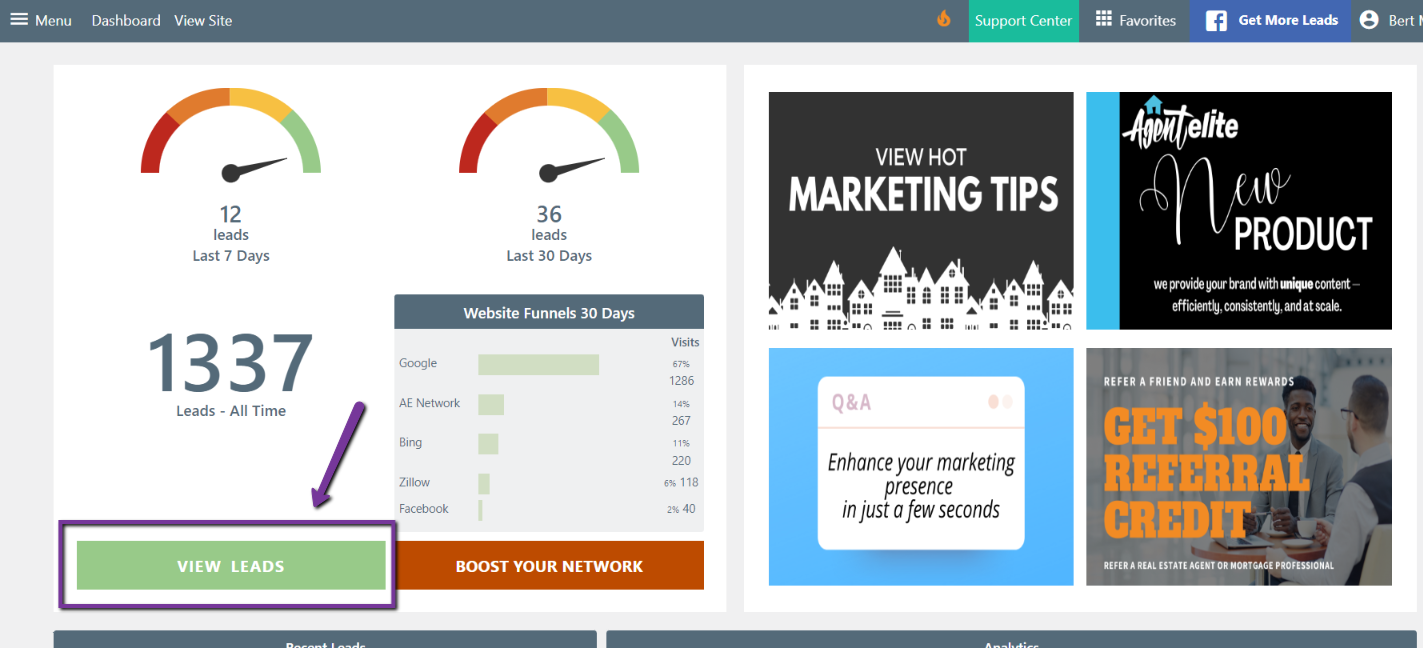
Click on Communications at the top and select Campaigns under Marketing Automation on the left. Click on the campaign you want to edit.

Click on the email message you want to edit.
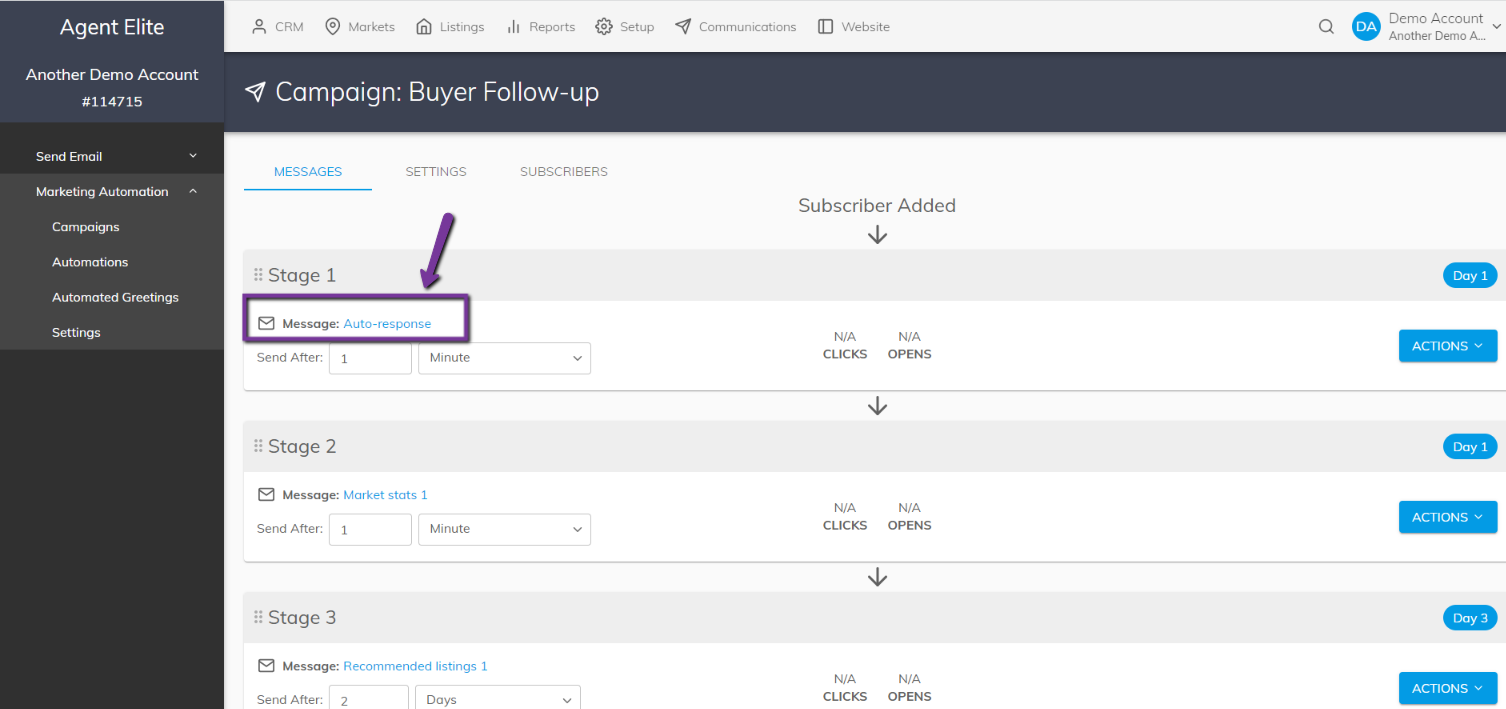
See the below diagram for how to make basic adjustments.
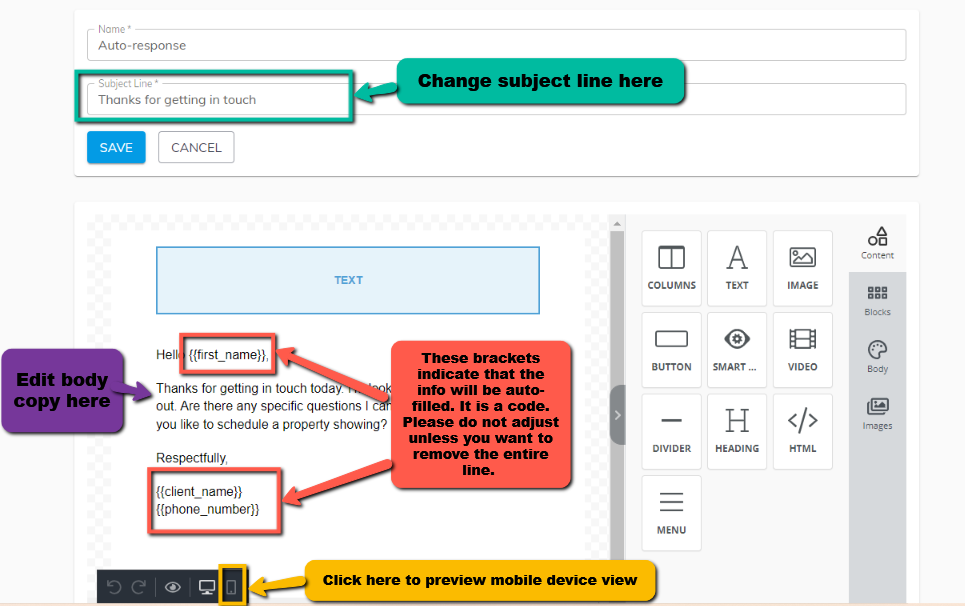
Now let’s look at some advanced edits.

To add elements to the body copy:
- Click on the element to the right and then drag and drop to where you want it.
- For images and videos, drag and drop the element, click on the added element box in the body copy, and then select Upload.
- For videos, use a Youtube link.

Click on Save to complete.
*Helpful hint: If you make any adjustments that you would like on all your emails, rather than adding to each email, create one email with your additions and copy the email as many times as you need.
To copy an email in your drip campaign, click the Actions dropdown and select Copy.
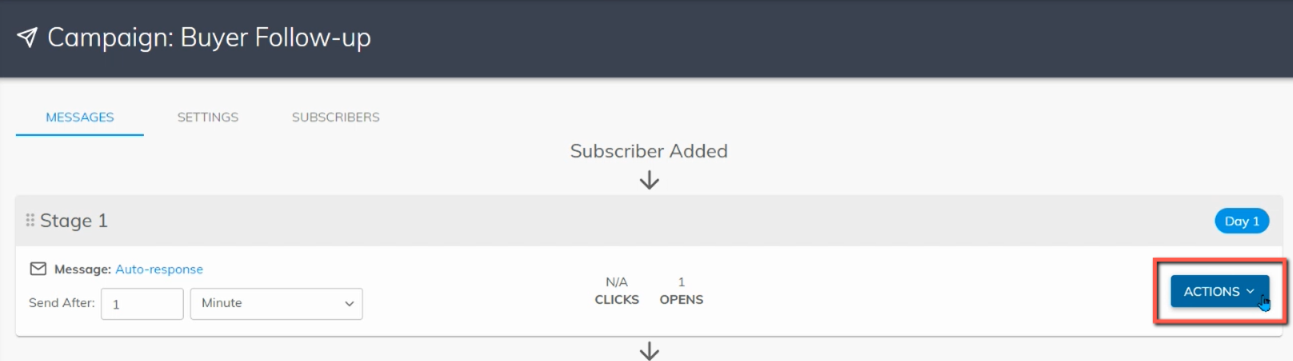

Your copy will automatically appear at the end of the drip campaign. You can copy as many times as you'd like and delete whichever emails you'd like.