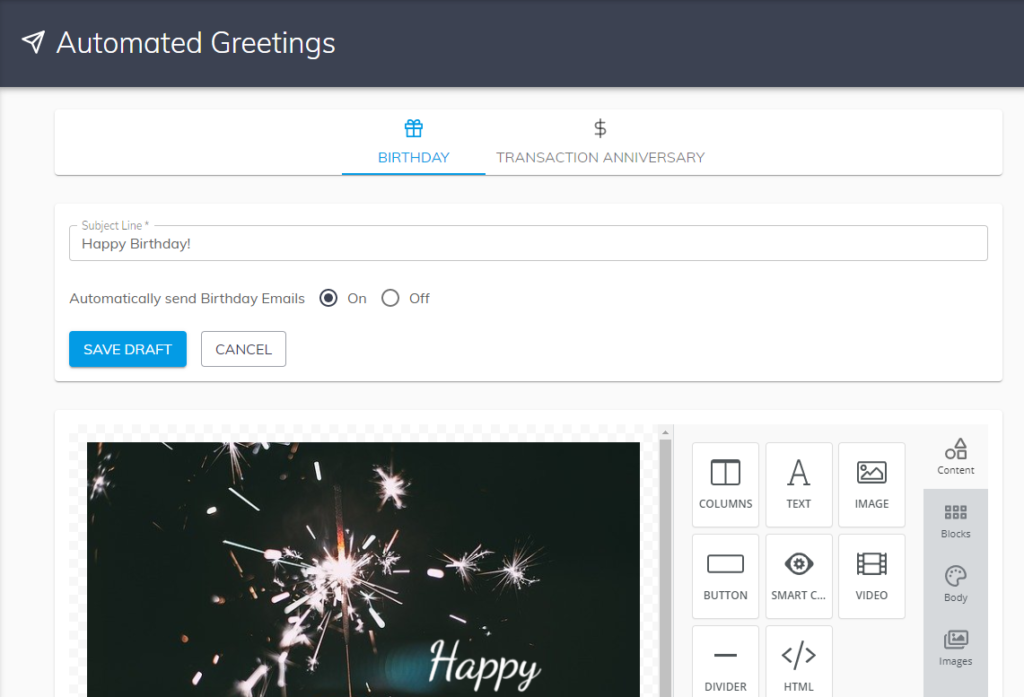How To Set Up Automated Greetings for Your Leads
- Agent Elite University
- My Account
- Agent Elite Max (CRM)
- Design Studio
- Local Presence
-
Website
Real Estate Specific (Click here for a full list of articles) Email Marketing Automation and Integration (Click here for a full list of articles) Integrations Landing Pages Single Property Websites & Flyers Blogs Mortgage Specific (Click here for a full list of articles) Analytics IDX Search Engine Optimization (SEO) Team Marketing Automation
- Facebook Ads
Agent CRM users can set up email greetings that are formatted to automatically send on the date of a lead's birthday or transaction anniversary.
To enable Automated Greetings, Agent CRM users must first set up an integration with their email accounts. Please see the Email Integration articles for instructions.
Automated Greetings emails will be automatically sent to a lead if they have a date set in their lead record for "Birthday" or "Transaction Anniversary." If a lead doesn't have a date saved on their profile, they will not receive an Automated Greeting email.
- Navigate to Communications > Marketing Automation > Automated Greetings.
- Select the "Birthday" tab or "Transaction Anniversary" tab at the top of the screen to choose which email template to edit.
- The "Subject Line" field sets what subject line leads see when they receive the automated greeting email.
- You can turn on or off the Automated Emails by selecting an option in the "Automatically send Birthday Emails" field or "Automatically send Transaction Emails."
- You can update the template's content using the email editor on the bottom half of the screen.
- After making any changes, click the "SAVE" button to save your changes.