Push Notifications for the Optima Leads App
- Agent Elite University
- My Account
- Agent Elite Max (CRM)
- Design Studio
- Local Presence
-
Website
Real Estate Specific (Click here for a full list of articles) Email Marketing Automation and Integration (Click here for a full list of articles) Integrations Landing Pages Single Property Websites & Flyers Blogs Mortgage Specific (Click here for a full list of articles) Analytics IDX Search Engine Optimization (SEO) Team Marketing Automation
- Facebook Ads
Table of Contents
Using the Optima Leads app, you can have push notifications of your leads' activities sent to your phone in real-time, allowing you to follow up quickly.
Types of Push Notifications
Below is a complete list of all the actions that will trigger a push notification.
- When a lead submits a contact request
- When a lead requests more info on a listing
- When a lead requests to schedule a showing
- When a lead requests a valuation
- When a lead saves a search
- When a lead saves a listing
- When a lead registers on your website
- When a lead signs up to use the Property Organizer feature
- When a lead signs up to receive Listings Reports to their email
- When a lead signs up to receive Open Home Reports to their email
- When a lead signs up to receive Market Reports to their email
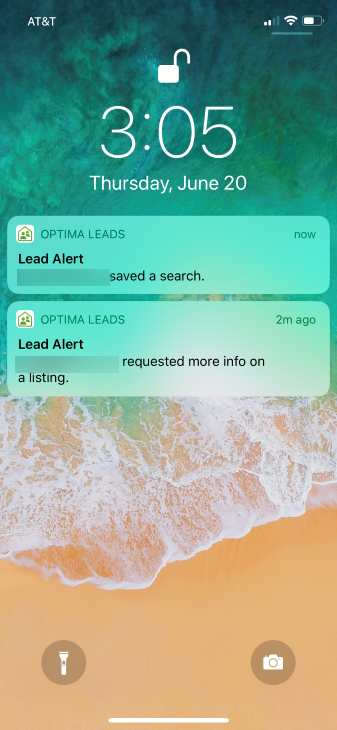
Viewing Past Push Notifications
- On the Lead Activity screen, tap the bell icon in the upper right-hand corner.
- A list of all past push notifications sent appears in reverse chronological order.
- Tapping on a notification in the list will direct you to the specific Lead's record screen.
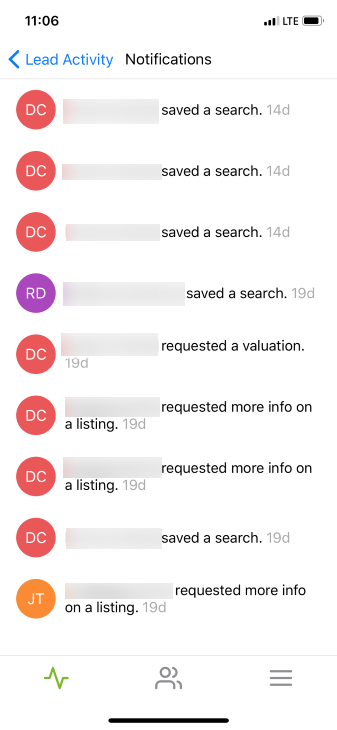
Turn On/Off Push Notifications
- To turn on or off your Push Notifications, navigate to the settings screen.
- Next to the bell icon, you can see whether your Push Notifications are currently on or off.
- Tap the Notifications link, which will direct you to your settings for Push Notifications for the Optima Leads app. From here, you can turn off or on Push Notifications.
