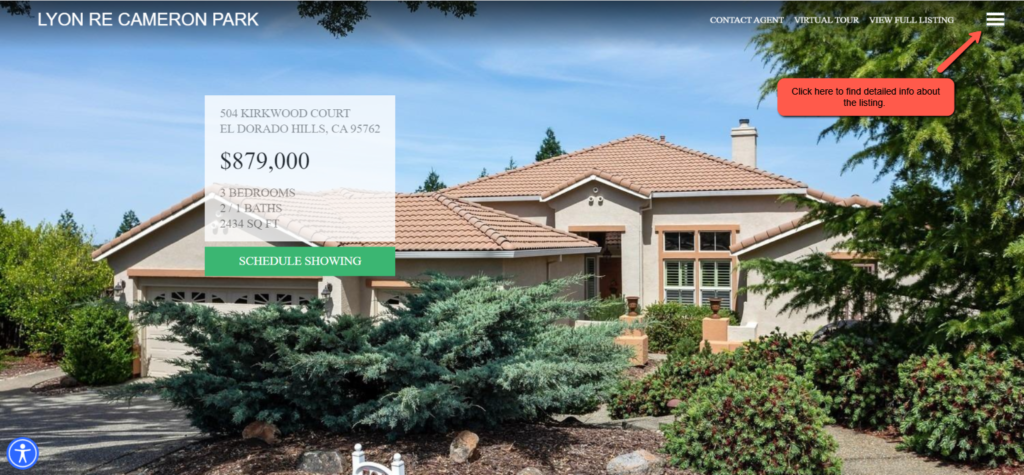How To Make A Single Property Listing Page
Real Estate Only
- Agent Elite University
- My Account
- Agent Elite Max (CRM)
- Design Studio
- Local Presence
-
Website
Real Estate Specific (Click here for a full list of articles) Email Marketing Automation and Integration (Click here for a full list of articles) Integrations Landing Pages Single Property Websites & Flyers Blogs Mortgage Specific (Click here for a full list of articles) Analytics IDX Search Engine Optimization (SEO) Team Marketing Automation
- Facebook Ads
From the website dashboard, click on Menu in the upper left corner and then click on Listing Pages (Real Estate Only).

You will see a list of your current featured listings. Select the one you’d like to use for a listing page.
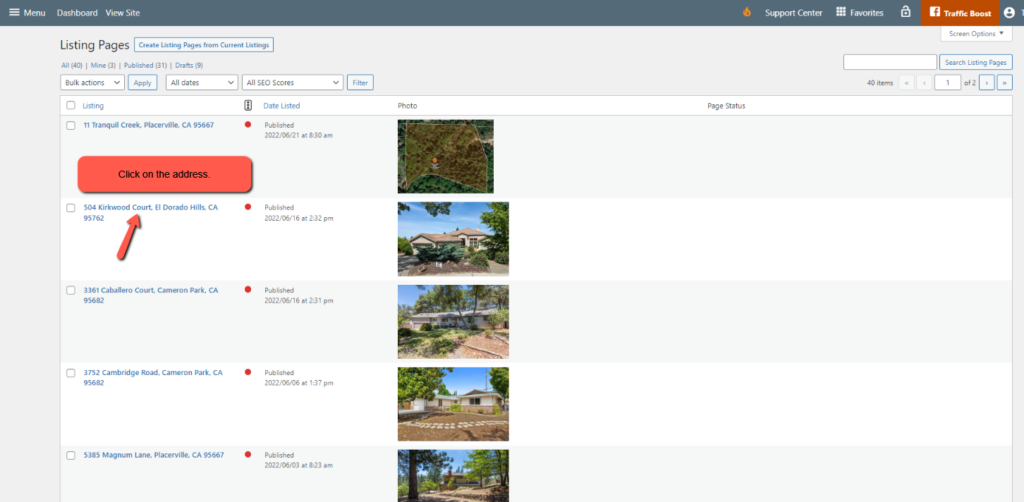
Adjust any info you need to, or leave it as is:
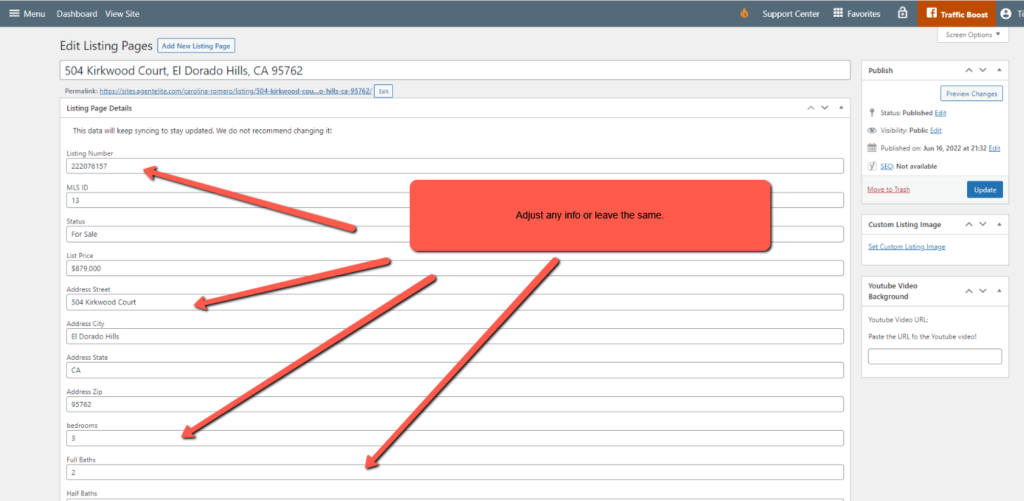
Then scroll down and pick the design template you’d like to use. For this example, we are using Delight.
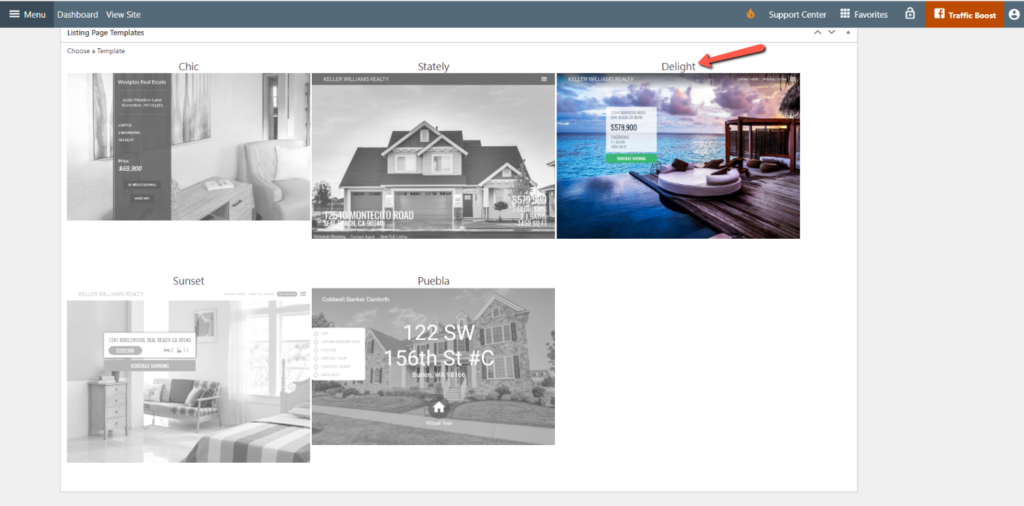
Scroll back up and click on Update. You can then access the permalink.
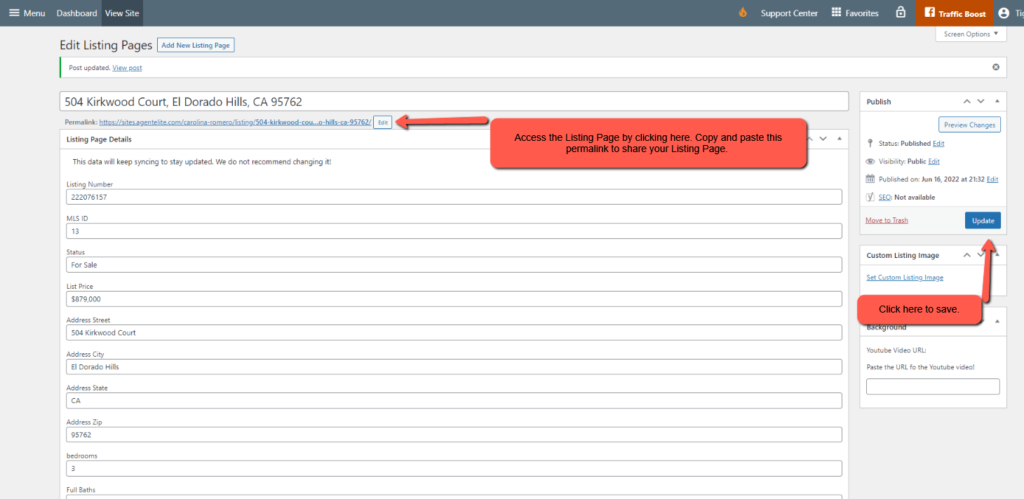
Your Listing Page is now complete.