Adding Instagram to Local Presence for Social Posting
- Agent Elite University
- My Account
- Agent Elite Max (CRM)
- Design Studio
- Local Presence
-
Website
Real Estate Specific (Click here for a full list of articles) Email Marketing Automation and Integration (Click here for a full list of articles) Integrations Landing Pages Single Property Websites & Flyers Blogs Mortgage Specific (Click here for a full list of articles) Analytics IDX Search Engine Optimization (SEO) Team Marketing Automation
- Facebook Ads
Table of Contents
70% of all businesses are on Instagram, and 80% of users follow at least one brand account.
Instagram also has the best interaction rate of all the social media platforms, so if you're a realtor and not taking advantage of this opportunity, you're missing out!
Click here for great ideas about what real estate agents can post on Instagram!
- New Listings
- Open Houses
- Recently Sold Listings (even better if you include a congratulatory picture of the owners in front of their new home)
- Local Market Area Updates
- Things to do in the neighborhood
- Community Events
- Local Businesses that you love
- Memes/Inspirational posts
- Tips for Buyers
- Testimonials
Bonus ideas to increase engagement!
Create a poll in your Instagram stories. Examples include:
- Which style do you prefer?
- Which front door do you like better?
- What's your dream home must-have?
- Which room in your house is your favorite?
- For sale signs help your home sell faster - true or false?
Instagram Social Posting Functionality
You can now post to Instagram Business Accounts via the Local Presence dashboard.
To access Instagram posting in Local Presence, you must have a linked Facebook account and an active Facebook page (listing).
You can do the following with Instagram in the Local Presence Social Scheduler:
- Create an Instagram post with a caption and a single photo
- Manage comments
- View comments
- Add comment
- Reply to a comment
- Delete comments
- View post insights
- Like count
- View count
- Unique view count
*Please note - this functionality only works with an Instagram Business Account
Switching to an Instagram Business Account
There are three different types of Instagram accounts: Personal, Creator, and Business. You must have a Business account to sync Instagram to your Local Presence and utilize the Social Posting feature.
To determine what kind of Instagram account you have and to switch to a business account, follow these steps:
Log into Instagram and go to your profile. Click on the three lines in the upper right.
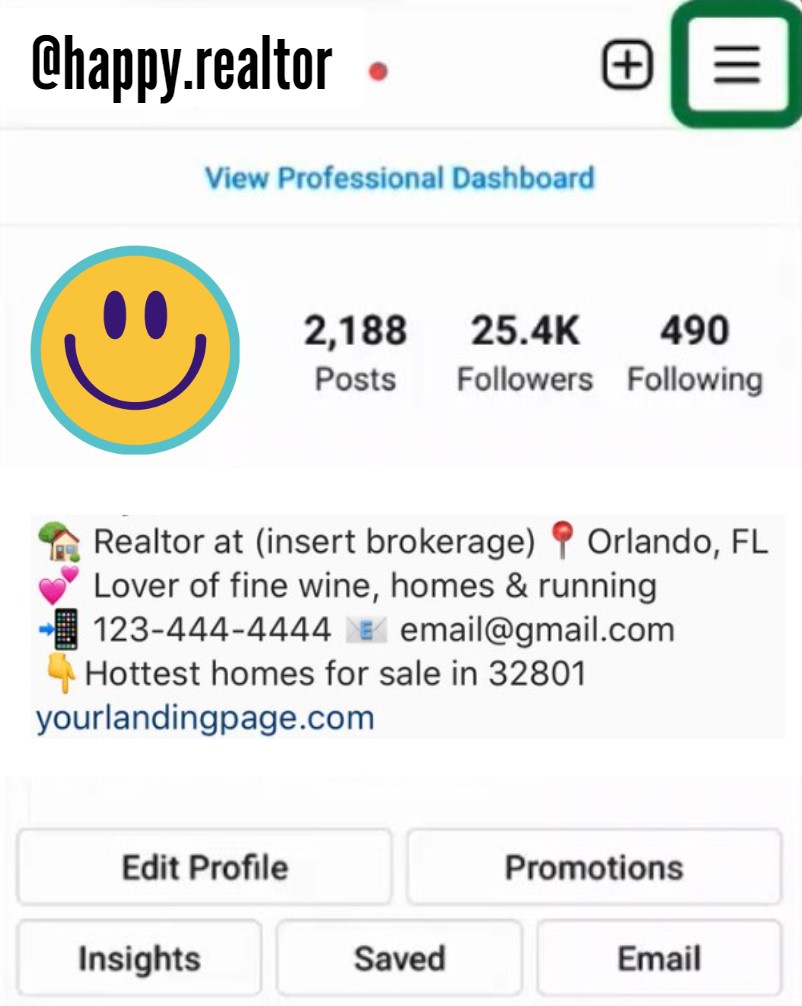
From here, click on Settings.
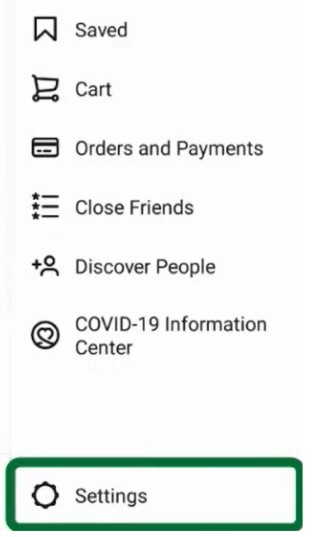
Click on Account.
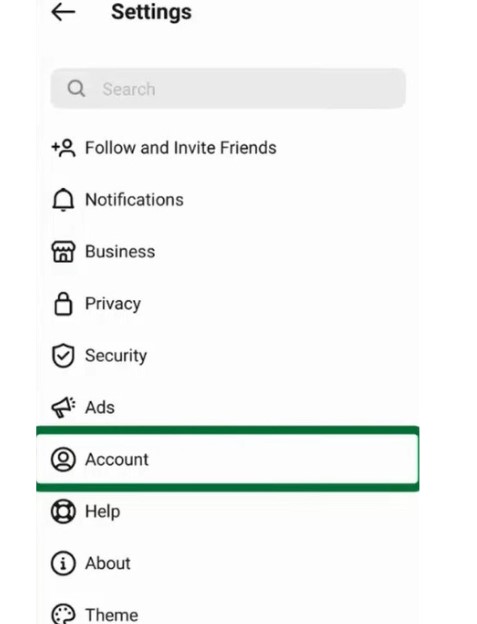
Scroll down to the very bottom and click on Switch Account Type.

From here, you will see the option to switch to the two accounts that you are not. So if you already have a Business account, you will see the option to switch to either a Personal or Creator account. In this case, you don't need to do anything.

If you have a Personal account, you can switch to a business account here.
*Please note - sometimes Instagram groups Creator and Business into one category called Professional.
If this is your case, click on Switch to Professional account, and then choose Business account.
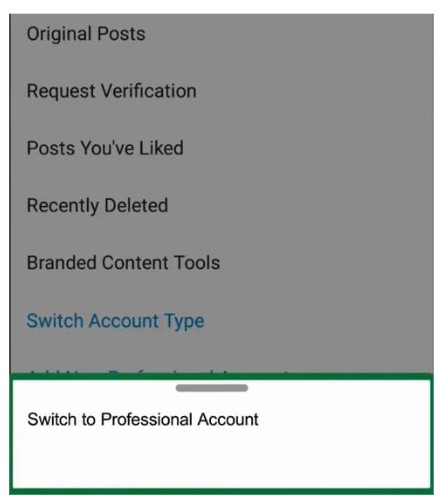
You can watch this video to learn more about the different Instagram account types. There are detailed instructions about switching to a Business account starting at 2 minutes and 50 seconds.
Connecting Instagram to Local Presence
From the Local Presence dashboard, scroll down to the person icon in the screen's bottom left corner. If you don't see it, use the scroll bar on the far right to scroll down all the way (there are two scroll bars on the right - choose the one to the far right).
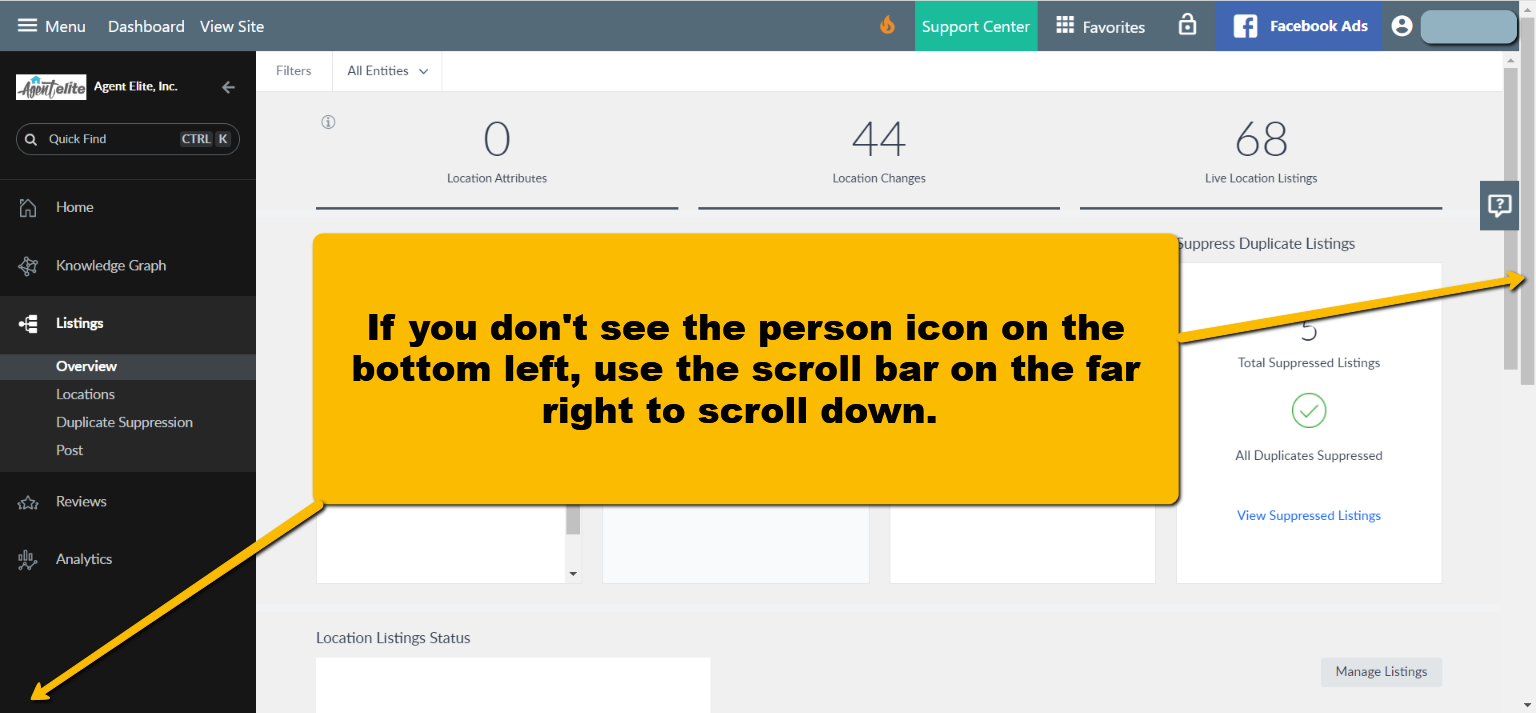
After you scroll down, it will look like this.
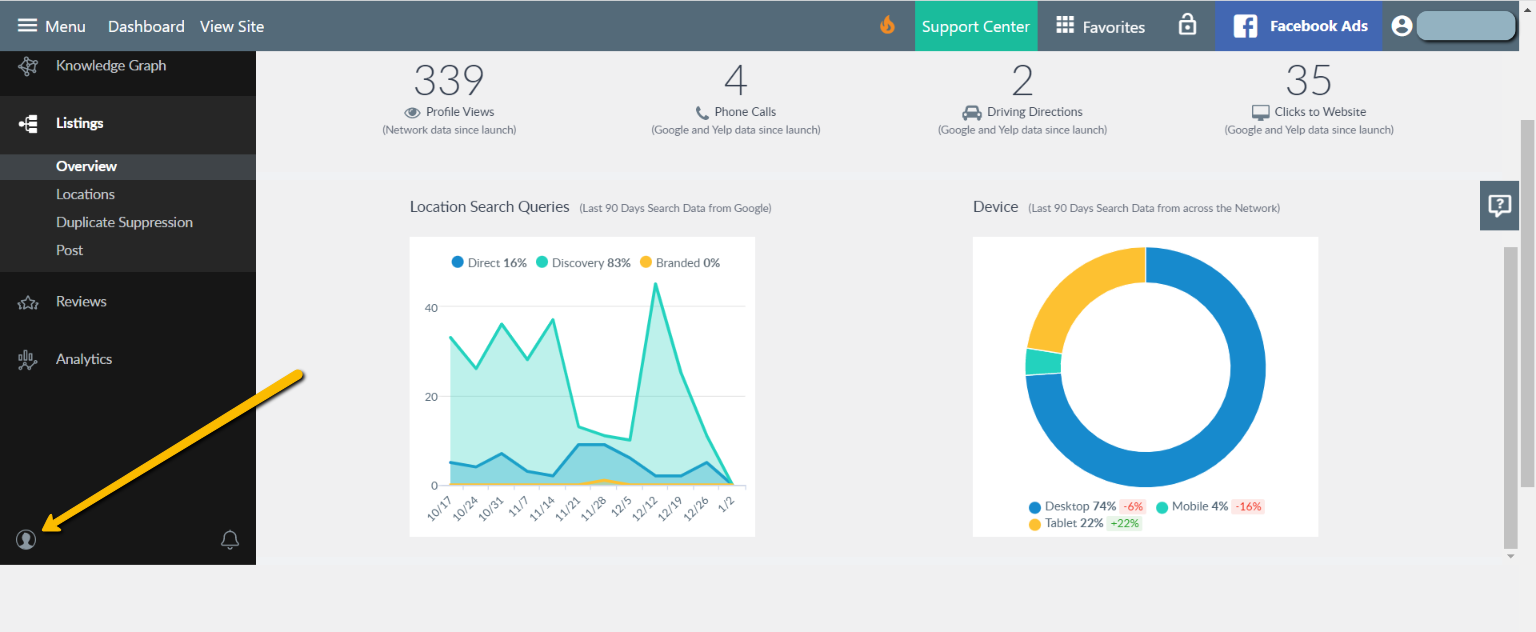
Click on the person icon and then click Account Settings.
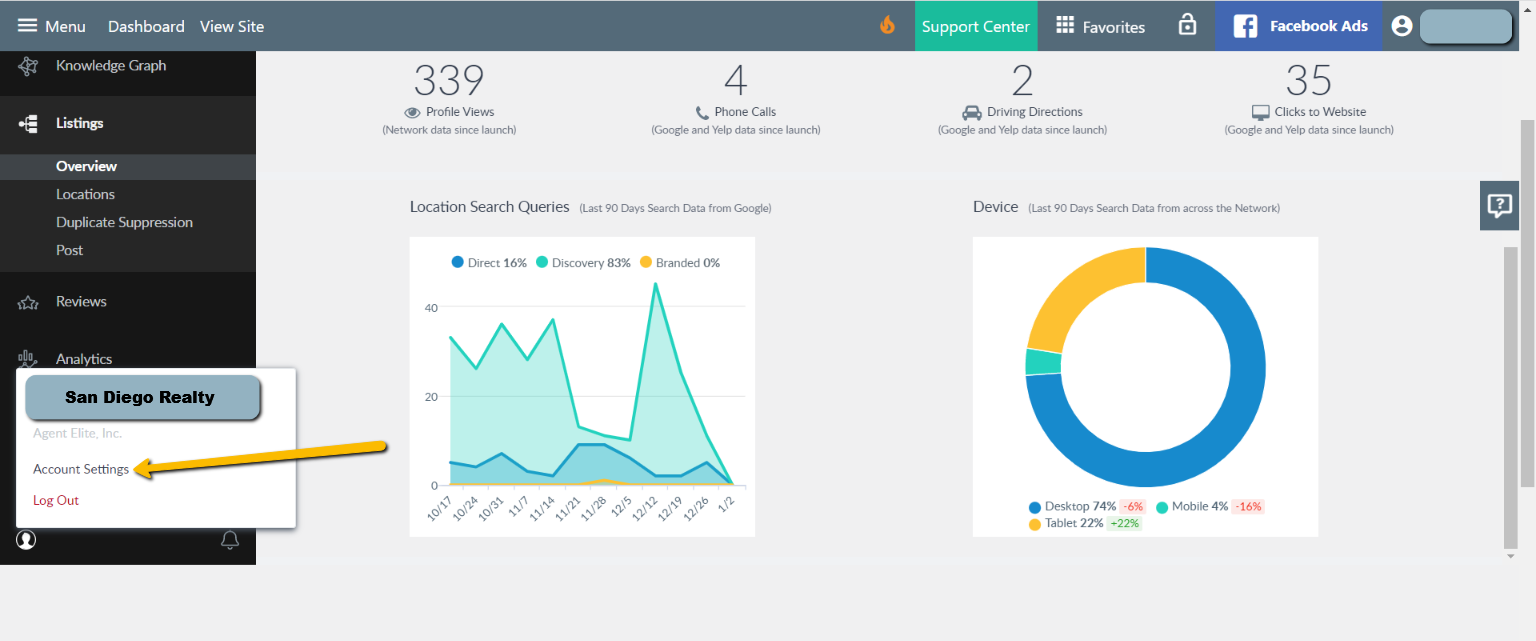
If your Facebook account is already linked, Click on Unlink Account to unlink, then click on Link Account to re-link. *Please note - you must unlink and re-link Facebook to connect to the new Instagram function. The Instagram listing goes live through the Facebook listing.
If your Facebook account is not already linked, click on Link Account and follow the prompts.
Either way, you will have to re-log into Facebook.
*Please note - you must have a linked Facebook listing to use the Instagram function.

Do you Tweet?
If you have a Twitter account, Link that now from the same spot and post to Twitter as well!