How Do I Update My Contact Information On My Site?
- Agent Elite University
- My Account
- Agent Elite Max (CRM)
- Design Studio
- Local Presence
-
Website
Real Estate Specific (Click here for a full list of articles) Email Marketing Automation and Integration (Click here for a full list of articles) Integrations Landing Pages Single Property Websites & Flyers Blogs Mortgage Specific (Click here for a full list of articles) Analytics IDX Search Engine Optimization (SEO) Team Marketing Automation
- Facebook Ads
There are two places to update your Contact Information on your website.
#1. From the website dashboard, click on Menu in the upper left corner, then select Agents.

Click on the name of the Agent you want to edit
On the right side, update the contact info you want to add/change.

Scroll down on the right, and select either Update or Publish.
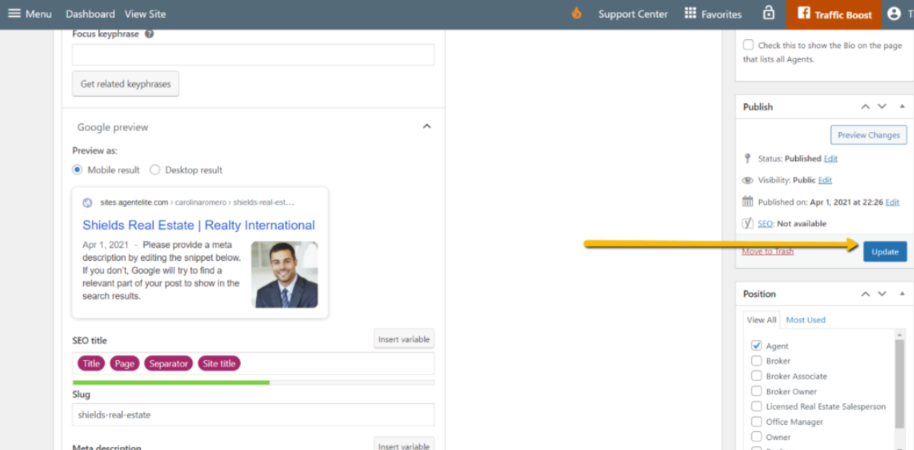
#2. Click the waffle icon for Favorites in the upper right corner, then select Customize.
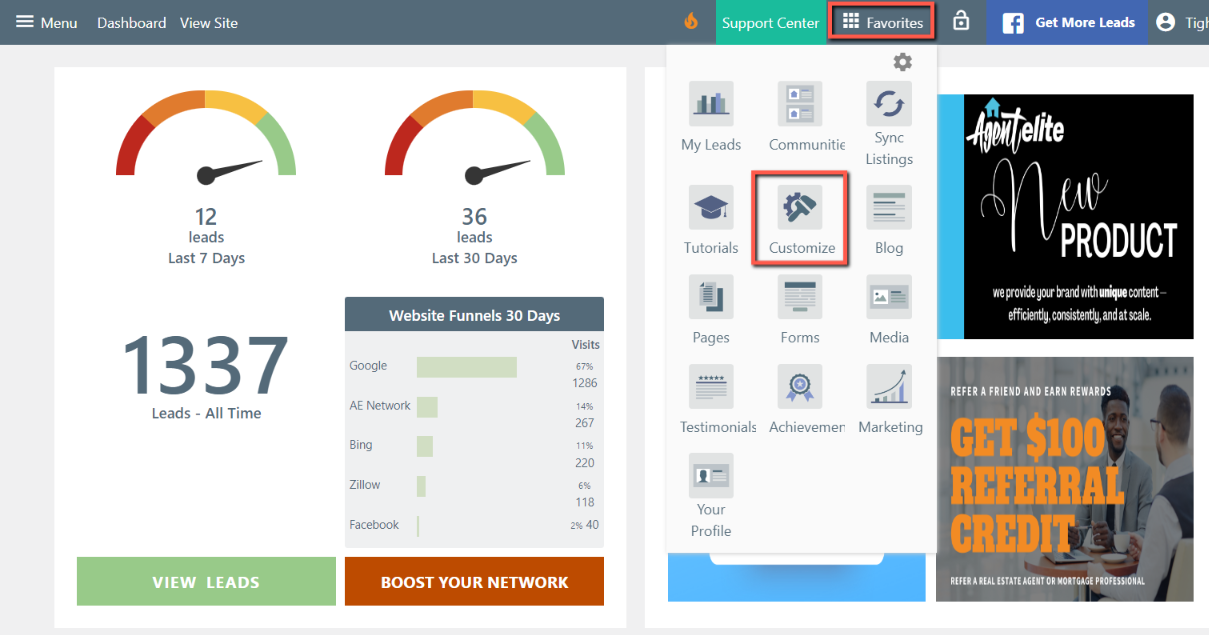
Click on Company Information.
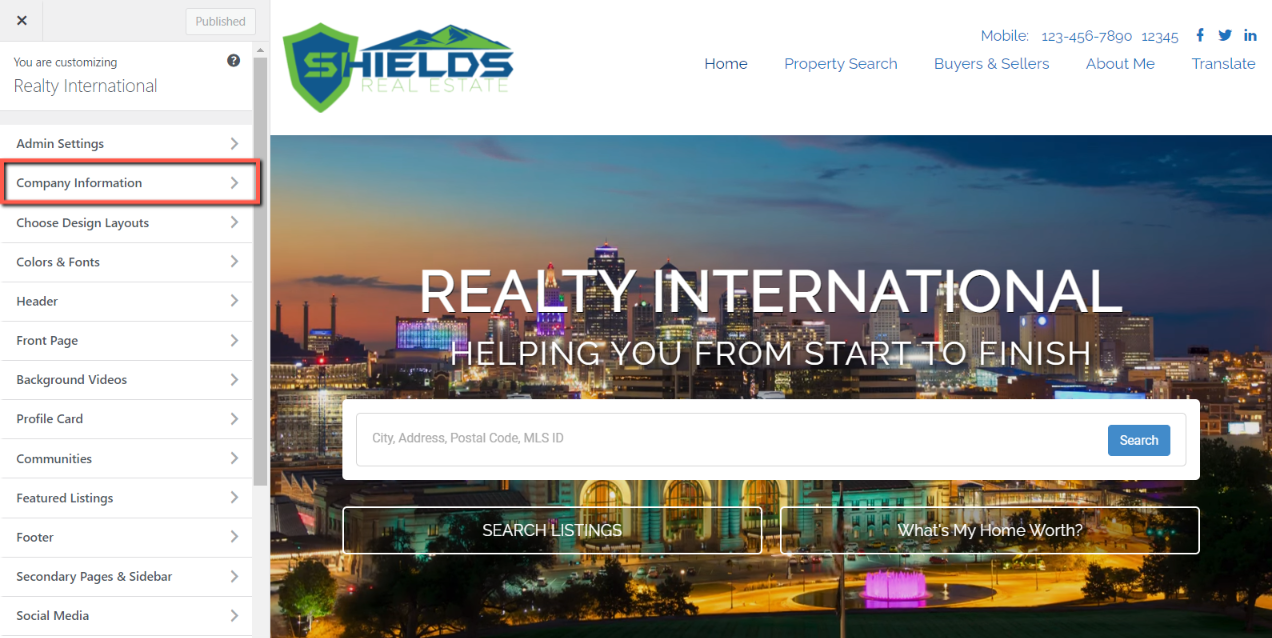
Scroll down on the left and add/change the Contact Information. Make sure to click on Publish when finished.
