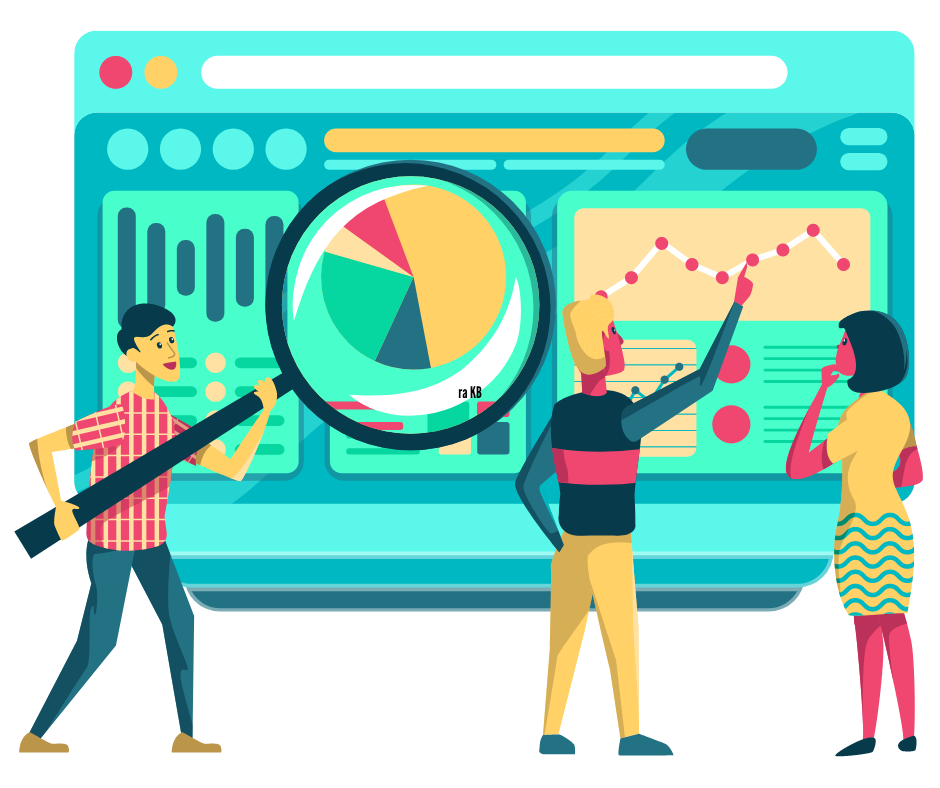Analytics
- Agent Elite University
- My Account
- Agent Elite Max (CRM)
- Design Studio
- Local Presence
-
Website
Real Estate Specific (Click here for a full list of articles) Email Marketing Automation and Integration (Click here for a full list of articles) Integrations Landing Pages Single Property Websites & Flyers Blogs Mortgage Specific (Click here for a full list of articles) Analytics IDX Search Engine Optimization (SEO) Team Marketing Automation
- Facebook Ads
Table of Contents
How Do I Track My Website Analytics?
On your Website Dashboard, scroll down about halfway down the page until you see a blue-gray bar that says Analytics.

This section shows the Analytics of the top three factors that most search engines take into account when determining your ranking. It shows the cumulative data from the past 30, 60, and 90 days.
1. Total Visits
The first category, Total Visits, shows how many visitors your site has had in the past month. The amount of visitors your site has depends upon several factors: the domain age and other marketing you do all play into the picture. No matter your stats, the goal is to see the amount steadily increase over 30, 60, and 90 days. Check out this example below:
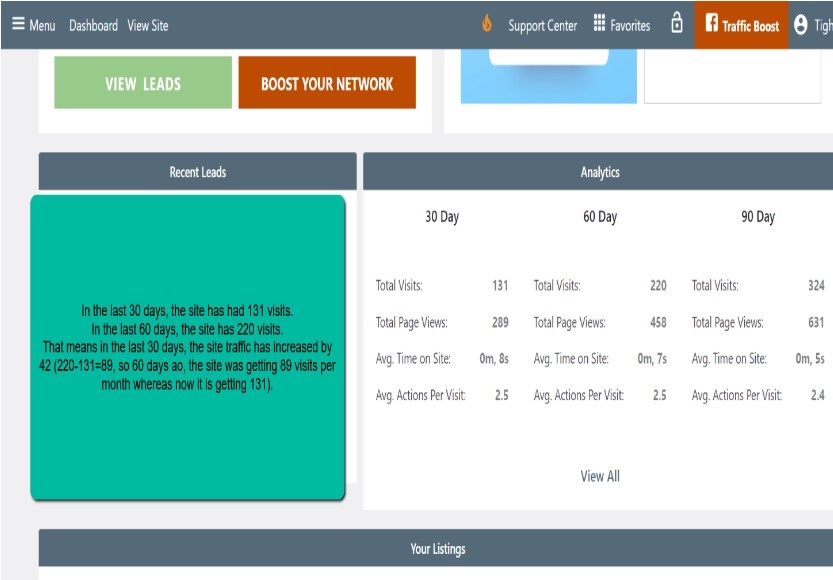
This growth will happen organically of its own accord, but adding Google Traffic will speed up the process. You can easily and quickly learn more about our Traffic programs by contacting one of our reps. You can email us at support@agentelite.com, or call us at 619-780-6686.
2. Total Page Views and Avg. Actions Per Visit
The second and fourth categories, Total Page Views and Avg. Actions Per Visit, are the same number, displayed in two different ways. This number tells us how often visitors click around once they get to your site.
Search engines determine that if visitors are clicking around often on your site, your site must have relevant and helpful content. The search engines will then continue to send visitors to your site.
How to Increase Total Page Views
One of the easiest ways to increase Total Page Views/Avg. Actions Per Visit is to add a blog to your website. Blogs have relevant content and are updated consistently. To add a blog to your site, you need to get an RSS Feed. An RSS Feed is a code you get from the blog source and then add to your website. Once you add the code, your blog will automatically update with a new blog post every time the source publishes a new one.
You can also consider one of our new Content Packages, where we do all the work for you! We have packages that offer 1 - 5 original blog articles per month. All packages included original content, social sharing buttons, and on-page SEO!
To learn more about adding an RSS feed or to learn more about our new Content Packages, you can email us at support@agentelite.com.
3. Avg. Time on Site
The third number you see, Avg. Time on Site, shows how long visitors stay on your website when they visit. The higher the number, the better. A good goal is a minute and a half.
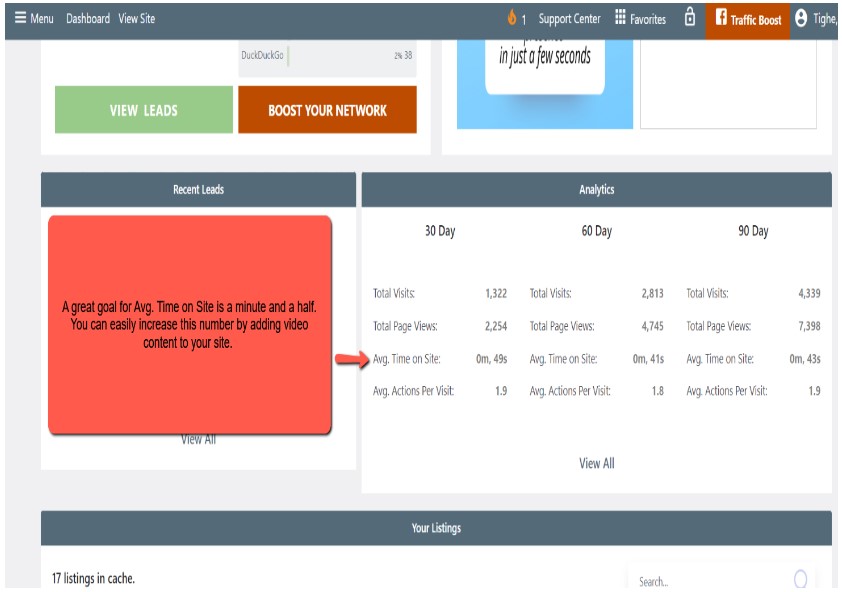
One of the easiest ways to get visitors to stay on your site longer is to add video content. Videos capture a person’s attention. They will linger on the page for a more extended period than if there was a picture.
Adding video content is much easier than you might think. Do you or your office already have video content available? If so, all you need is the YouTube link to embed into your site.
Ideas for Video Content
Don’t have a video handy? Here’s a great idea: use your cell phone and record a one-minute video introducing yourself to potential customers. You can take the video at your desk or outside in front of a property.
In this one-minute video, include the following:
- Your name
- The area/areas where you work
- What sets you apart as an agent, and why your customers love you
The video shouldn’t be longer than one minute – that’s the max length of people’s attention in watching an online introduction video.
Keep it natural! Your potential customers will appreciate your authenticity above all else, so you don’t have to put on a show.
Once you’ve finished, upload the video to YouTube and add it to the About Me page on your website. Contact us, and one of our support reps can walk you through the process.
Contact Us
You can email us at support@agentelite.com.
Analytics - An In-Depth Look
In this article, we’ll dive deeper into website analytics.
From the Website Dashboard, scroll down to the Analytics section and click on View All (under 60 Day analytics).

For consistency, let’s change the Analytics to show the last 30 days.

Visitor's Overview
The first section we'll look at is Visitor's Overview. This section breaks down the last 30 days' worth of visitors into two categories: Unique Visits and Returning Visits.
Unique Visit
A unique visit refers to a distinct individual user who visited your website during reporting period (in this case, 30 days). So if I visit your website five times in 30 days, it only counts as one unique visit.
Returning Visit
A returning visit refers to total site visits during a reporting period. So if I visit your website five times in 30 days, it counts as five returning visits.

Domain Metrics
Domain Age
Domain Age refers to the time your domain has existed, one of the criteria used by search engines in website ranking. The older the domain age, the more likely you rank higher.
Google Indexed Pages
Google Indexed Pages refers to the number of pages visited by Google's spider bots. When the spider bots visit a page, they analyze the content and store the pages in an index. From here, they rank for relevancy. The more Google-indexed pages you have, the more likely you will rank higher.
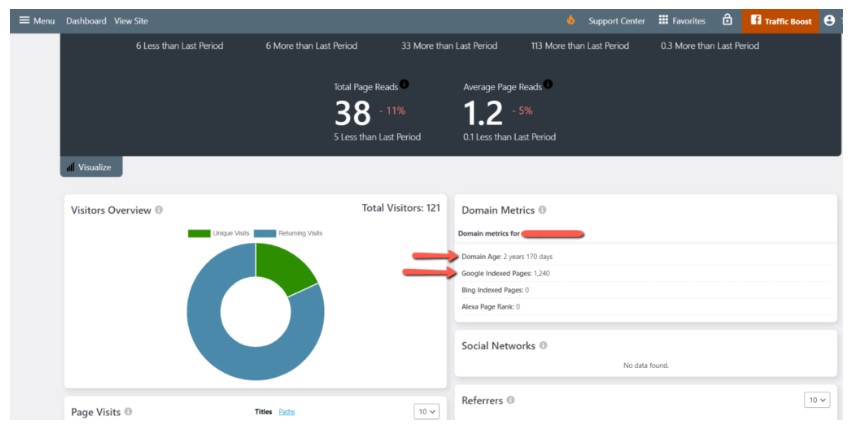
Page Visits
Visits
Visits refer to how often the individual pages on your website are visited.
Unique Visits
Unique Visits refer to the number of people who have visited pages on your website in a given period, regardless of how many times they visited. Unique visitors are essential because they tell you that you have visitors that you can nurture into leads.
Page Reads
Page Reads refers to how many visitors spent long enough on your page to read all/most of the content (as opposed to just surfing and skimming). Evaluating which pages have high vs. low page reads helps you determine what kind of content your visitors want.
Bounces
Bounces refer to the percentage of visitors who navigate away from the site after visiting only one page and not taking action. A reasonable bounce rate is 26% – 40%. (Hint: hover over the bounce number to see the percentage). If a page has a high bounce rate, it's good to re-evaluate its content.
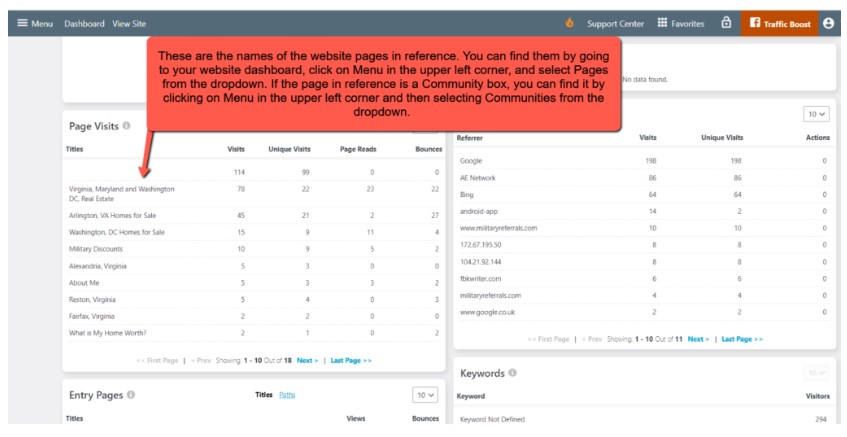
Entry Pages
Entry Pages refers to where your users arrived on your website, which is not necessarily your homepage. It could be a landing page, a listing page, or any other page. Analyzing which entry pages have a high number gives you a big clue as to how your visitors find you on the web.
Views per Day of Week
Views per Day of Week refers to what days your site gets the most visitors. This section also shows Article Reads, which tells you what days of the week you should post new content for maximum efficiency.
Referrers
Referrers show you the website where a person clicked a link that sent them to your page. Google, Facebook, and AE Network (Google Traffic) are popular referrers. Knowing where your visitors are coming from can help you make a more targeted marketing plan.
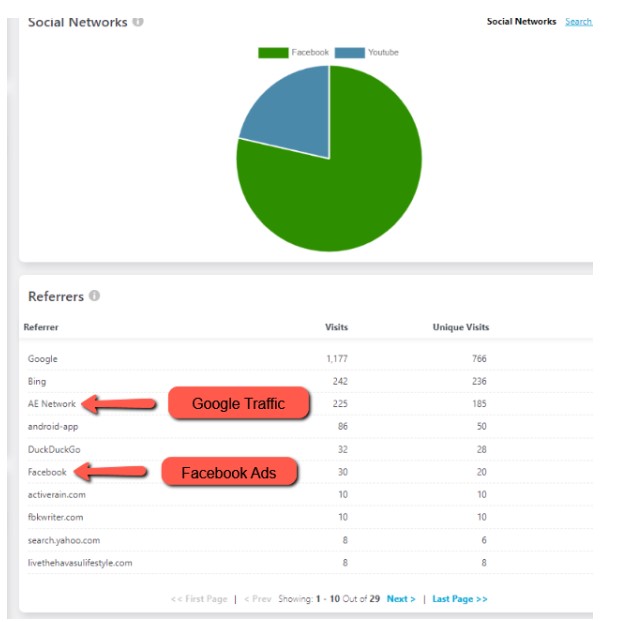
Exit Page
An Exit Page is the last page a visitor views before leaving your website. Since all visitors ultimately leave your website, you will always have exit pages. However, suppose a particular page or two has a very high exit page percentage (the norm is 26-40%). In that case, it's a good idea to re-evaluate the content.
How Do I Add Google Analytics To My Site?
*NOTE* This is only for Google Analytics. If you have Google Tag Tanager, FaceBook Pixel, or any other tracker that needs to be placed in the backend (placed in the header of the site), please email the code over to support so that we can place that for you. support@agentelite.com
- From the Dashboard, navigate over to Favorites and then click on Customize
- From the Customizer, click on SEO Options.
- From here, you will need your Google ID Handy
- Login to https://analytics.google.com/ and go to Admin to be able to find your ID.
- Paste your Google ID on the customizer and publish!
How to get a Google Analytics Code
Create an Analytics account
Your first step is to set up an Analytics account, unless you already have one. Skip to creating a property unless you want to create a separate account for this website and/or app. For example, you might want to create another account if this website and/or app belong(s) to a separate business.
- In Admin, in the Account column, click Create Account.
- Provide an account name. Configure the data-sharing settings to control which data you share with Google.
- Click Next to add the first property to the account.
Create a Google Analytics 4 property
You need the Editor role to add properties to a Google Analytics account. If you created this account, you automatically have Edit permission.
To create a property:
- Are you continuing from "Create an Analytics account", above? If so, skip to step 2. Otherwise,
- In Admin, look at the Account column to make sure that you've selected the right account. Then, in the Property column, click Create Property.

- Enter a name for the property and select the reporting time zone and currency. Time zone determines the day boundary for your reports regardless of where the data originates.
- If you choose a time zone that honors Daylight Savings Time, Analytics automatically adjusts for time changes. Use Greenwich Mean Time if you don't want to adjust for Daylight Savings Time.
- Changing the time zone only affects data going forward. If you change the time zone for an existing property, you may see a flat spot or a spike in your data, caused by the time shift forwards or backward, respectively. Report data may refer to the old time zone for a short period after you update your settings, until Analytics servers have processed the change.
- Click Next. Select your industry category and business size.
- Click Create and accept the Analytics Terms of Service and the Data Processing Amendment.
Add a data stream
- Click Web.

- Enter the URL of your primary website, e.g., "example.com", and a Stream name, e.g. "Example, Inc. (web stream)".
- You have the option to enable or disable enhanced measurement. Enhanced measurement automatically collects page views and other events. Once the data stream has been created, you can always go back and individually disable the enhanced measurement events you don’t want to collect. So, we recommend that you enable enhanced measurement now.
- Click Create stream.
Send us the Analytics tag, and we will add it to your website. The Analytics tag looks like “G-a string of letters and numbers.”
Send the Analytics tag to support@agentelite.com
UA Google Analytics Code vs. the New GA4 Google Analytics Code
Google Analytics is a tool that helps website owners understand how people use their websites. There are two versions: Universal Analytics (UA) and Google Analytics 4 (GA4).
Data Models:
● UA: UA groups user actions into sessions, like a group of activities during a visit to a website.
● GA4: GA4 focuses on tracking individual actions, like when someone clicks a button or views a page.
Tracking Mechanisms:
● UA: UA uses a special code added to each website page to track user actions.
● GA4: GA4 uses a different code called gtag.js added to each page to track user actions.
Using both UA and GA4 at the same time involves these steps:
Create UA and GA4 properties:
Set up both versions in separate Google Analytics accounts.
Add the tracking codes:
● UA: Put the UA tracking code on each website page.
● GA4: Put the GA4 tracking code on each website page.
Enable cross-domain tracking (if needed):
If the website spans multiple domains, enable special settings to track users across domains.
Analyze and compare data:
Access the analytics interfaces for UA and GA4 to see how people are using the website. Remember to consider the differences in how data is grouped and reported in each version.
It's important to plan carefully and gradually transition to GA4, as it offers more advanced features. Using both versions together can be complex, so migrating fully to GA4 over time is recommended.