Approving AE's Invite as a partner in Meta Business Manager
Learn how to approve AE as a partner in Meta Business Manager, ensuring your business is up-to-date and running smoothly.
- Agent Elite University
- My Account
- Agent Elite Max (CRM)
- Design Studio
- Local Presence
-
Website
Real Estate Specific (Click here for a full list of articles) Email Marketing Automation and Integration (Click here for a full list of articles) Integrations Landing Pages Single Property Websites & Flyers Blogs Mortgage Specific (Click here for a full list of articles) Analytics IDX Search Engine Optimization (SEO) Team Marketing Automation
- Facebook Ads
Table of Contents
To give someone permission to access a Page in a Business Account that owns the page, you can approve their partner request within the owning Business Account. To transfer ownership of your Page to someone, you can approve their ownership request if you have full control of the Business Account. This scenario applies when you're trying to claim a Page that’s not owned by your Business Account. If a Page is not owned by a Business Account, you can accept the partner request on the Page by going to Settings and then Roles.
Before you begin
If you don't have Facebook access with full control, send this article to the person with Facebook access in the owning Business Manager to get your request approved.
Understanding Page and Business Account Access
A person with full control of a partner Business Account: The person with full control of the partner Business Account can request access to an outside Page. That request needs to be approved by either:
How to approve a partner request from Pages
If you are a Page owner, you can approve ownership or partner requests for your Page. The steps below only apply if you are a Page owner. To approve ownership or partner request from Pages:
Open Your Facebook Business Page
Click on the 3 Dots located just below your profile banner on the right-hand of the screen.

Click the option for Page Status

Under “More About Your Page” Located on the right side of the screen, click “Manage Admins”

You will find the request under Partner Request or Ownership Requests. Select Respond to request.

Select Give Agent Elite, Inc. access to my Page if it’s a Partner Request.

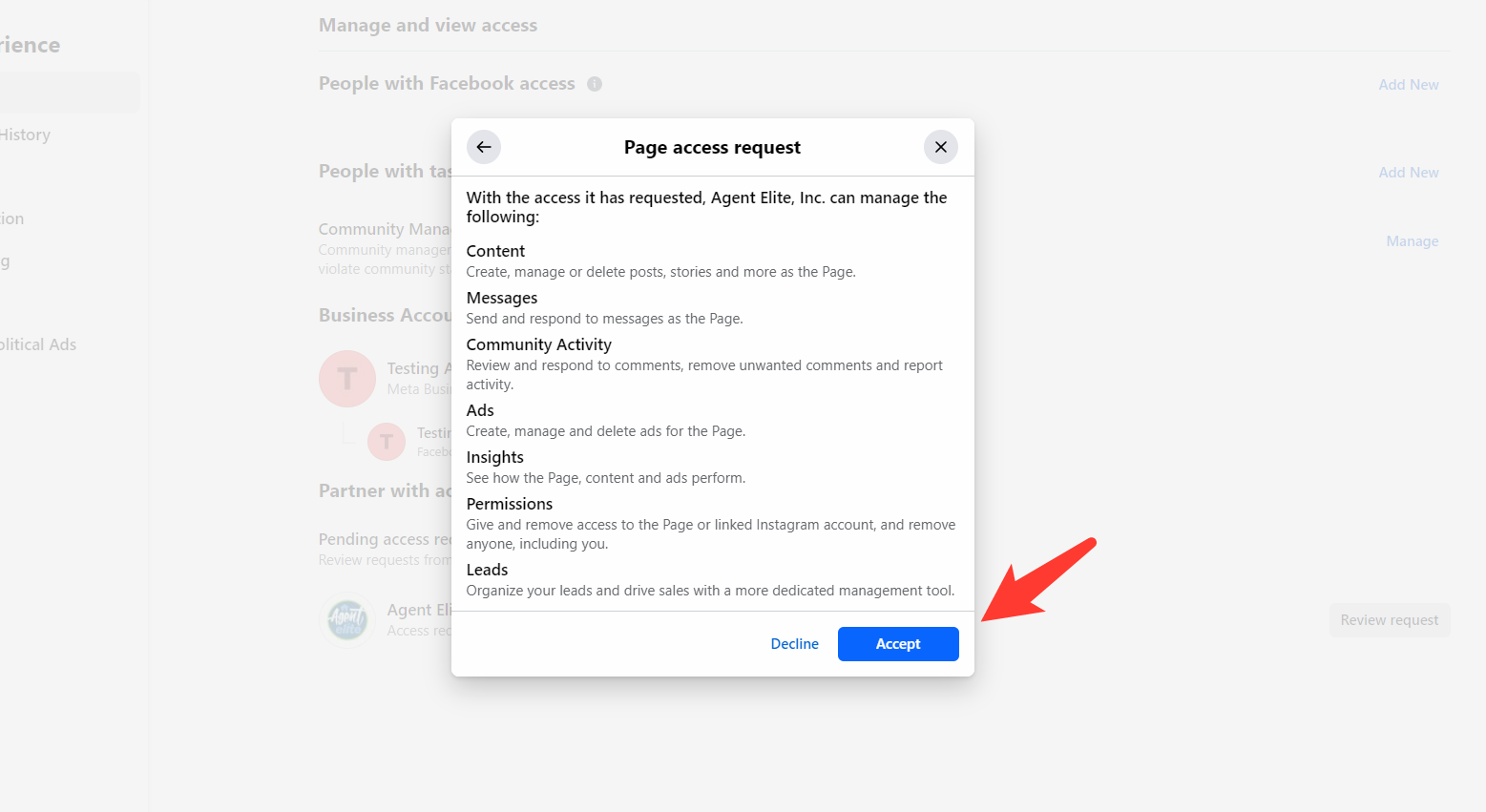
You will be prompted to enter your password to approve the access request.
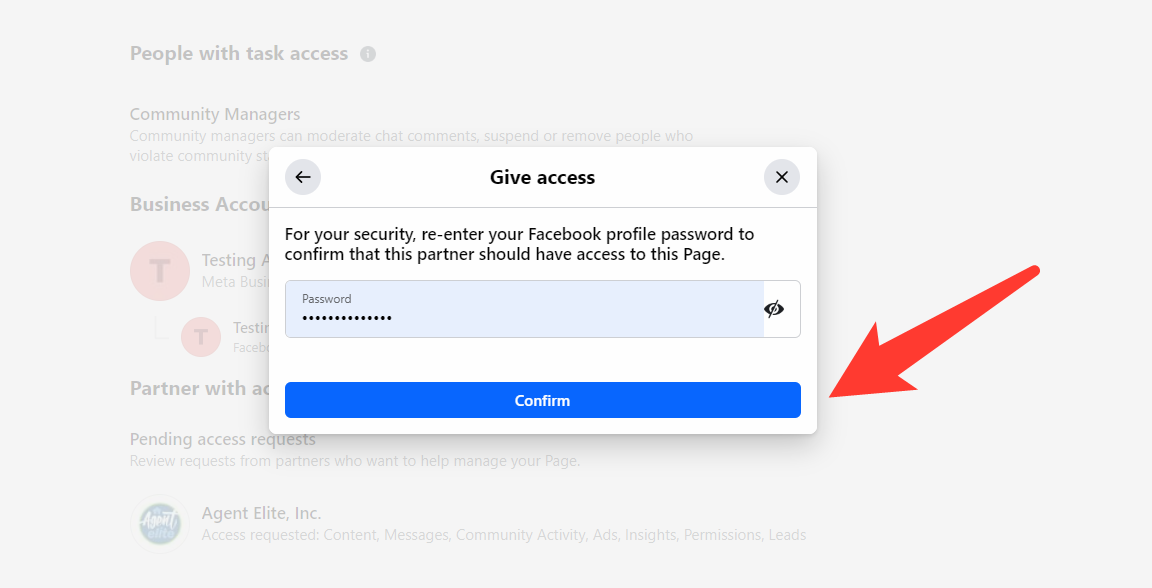
Once completed you will see that Agent Elite, Inc. is now under “Partner with access”
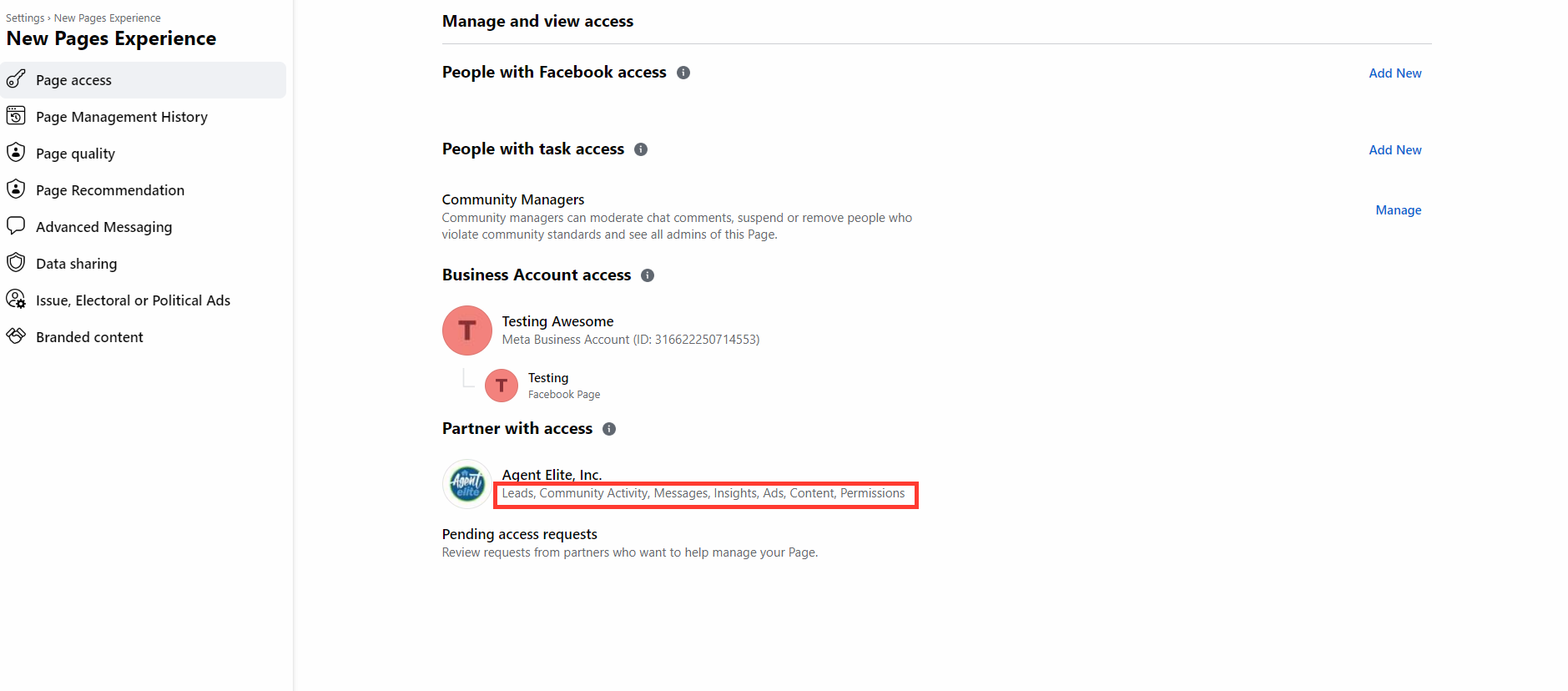
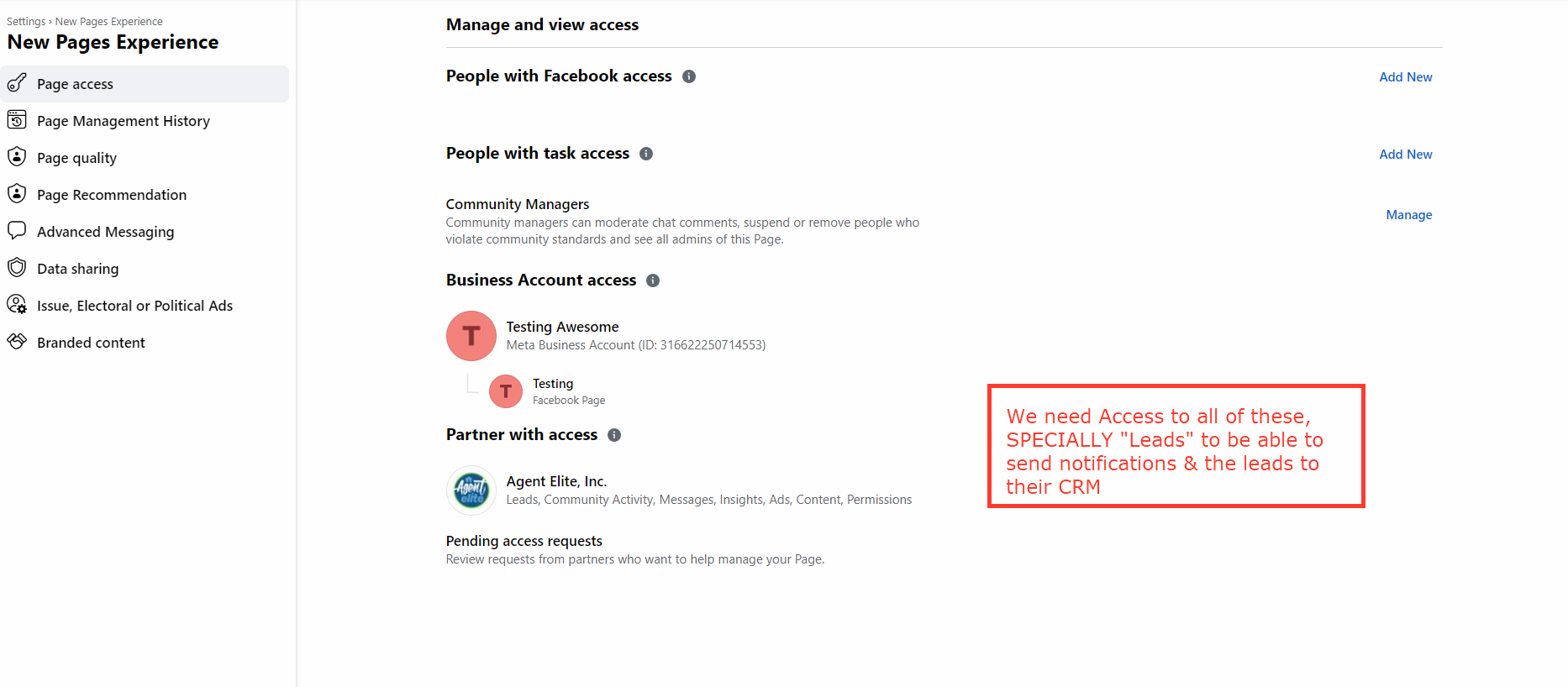
If you have full control of the Business Account, you can also approve partner requests in this way:
- Log into your Business Manager
- Go to Business Settings from your left sidebar. Then, click Requests.
- Click on the Received tab. You should see businesses that have requested access to your Page here. You should also see information about the user who has requested access and the business they belong to.
- Click Approve or Decline.
You have now either approved a partner request to give someone permission to access the Page or an ownership request to transfer ownership of the Page.
If you don't know which Business Account owns the Page, you may need to dispute the ownership and apply for the Page to be detached.