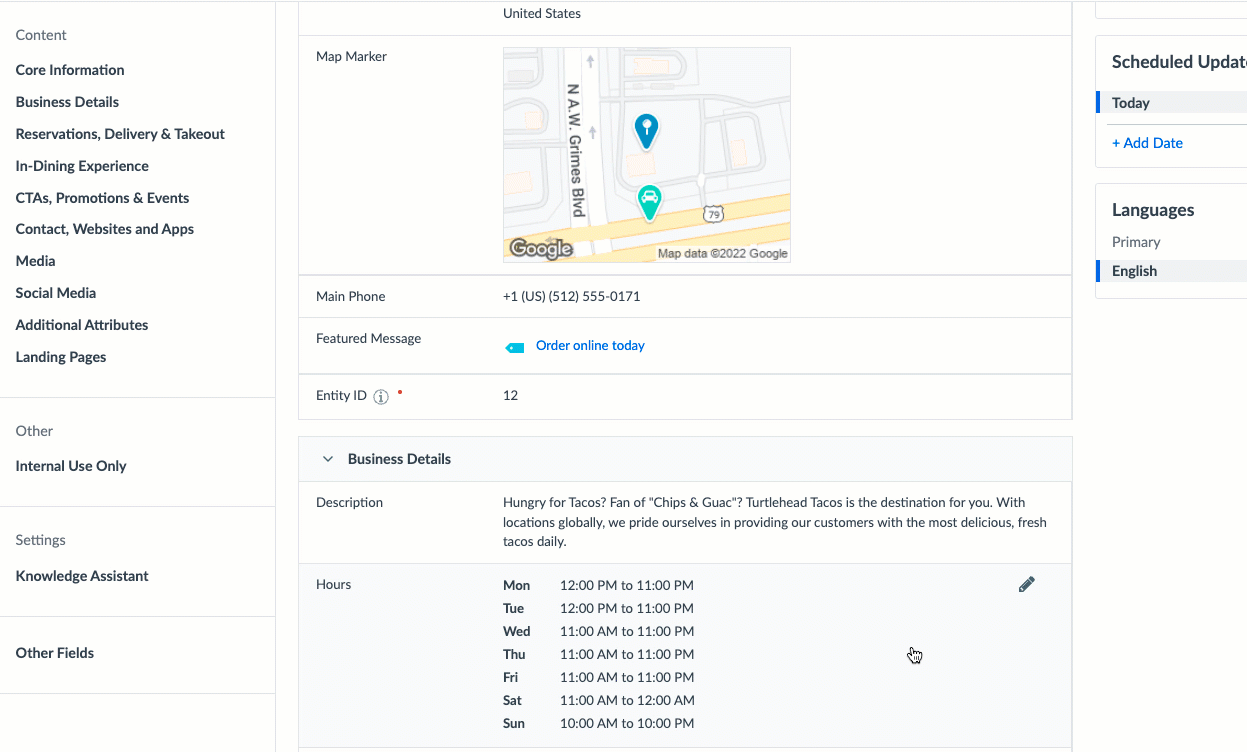Review Response - Apply Embedded Fields
- Agent Elite University
- My Account
- Agent Elite Max (CRM)
- Design Studio
- Local Presence
-
Website
Real Estate Specific (Click here for a full list of articles) Email Marketing Automation and Integration (Click here for a full list of articles) Integrations Landing Pages Single Property Websites & Flyers Blogs Mortgage Specific (Click here for a full list of articles) Analytics IDX Search Engine Optimization (SEO) Team Marketing Automation
- Facebook Ads
You can use Embedded Fields in many areas of your account, such as the Content (formally called Knowledge Graph) fields, social posts, and templates.
To apply an Embedded Field:
1. Navigate to the content you would like to add or edit.
2. Click on the plus sign (![]() ) in the bottom right corner of the text box.
) in the bottom right corner of the text box.
Note: If you don’t see the plus sign button, that content does not support embedded fields.
3. Click on the desired field from the list that appears.
4. Once you’ve finished editing the content, click Save.
Note: The embedded field will continue to display as a placeholder within your account but will dynamically populate the entity’s information across your Answers, Listings, and Pages.