How To Add Rentals to Your Communities
- Agent Elite University
- My Account
- Agent Elite Max (CRM)
- Design Studio
- Local Presence
-
Website
Real Estate Specific (Click here for a full list of articles) Email Marketing Automation and Integration (Click here for a full list of articles) Integrations Landing Pages Single Property Websites & Flyers Blogs Mortgage Specific (Click here for a full list of articles) Analytics IDX Search Engine Optimization (SEO) Team Marketing Automation
- Facebook Ads
Whether or not you can add rentals to your communities depends upon your MLS. Not all MLSs allow rentals.
To add rentals to a community, go to the market by clicking on the green View Leads bar in the website dashboard.
Select Markets on the top and choose the market you want to add rentals to.
**Tip**
To verify that you are selecting the correct market, you can compare the hotsheet numbers.
Picture one is from Menu -> Communities.
The number in the Hotsheet column should match the Hotsheet number in the market.
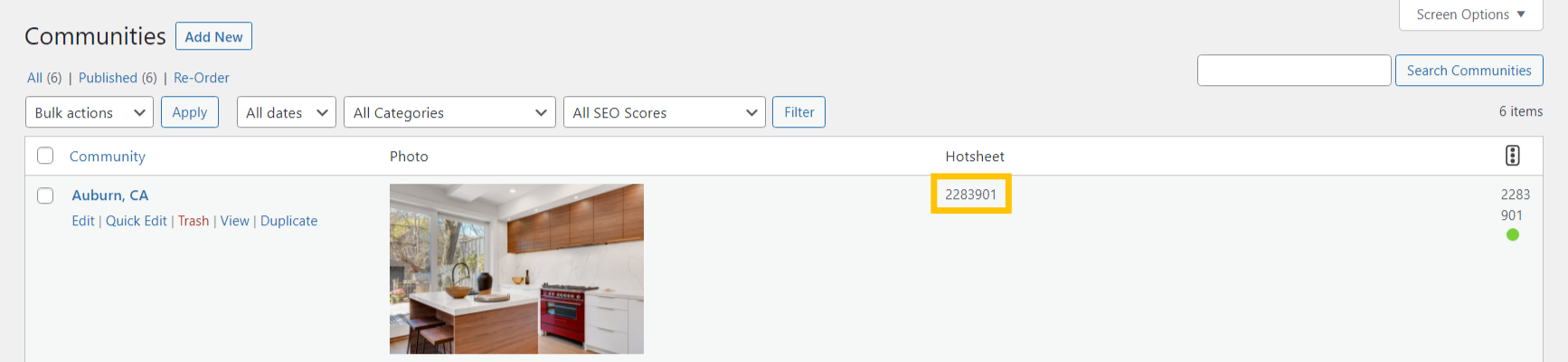

Once inside the market, click the Property Type drop-down menu. If you see an option for Rental, check the box and click Save to update. If you do not see a Rental option listed, then your MLS does not allow rentals.
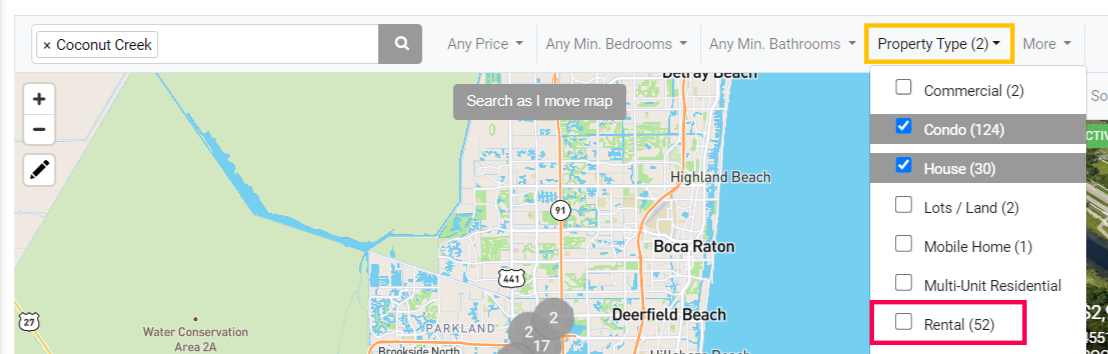
If you don't see your listings updated immediately, click the Favorites waffle icon and select Sync Listings from the drop-down.
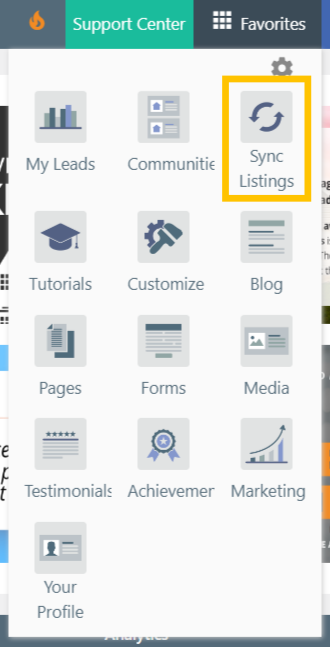
Then go back to your homepage and refresh.