How Do I Change the Formatting of the Page Title? (Mortgage)
- Agent Elite University
- My Account
- Agent Elite Max (CRM)
- Design Studio
- Local Presence
-
Website
Real Estate Specific (Click here for a full list of articles) Email Marketing Automation and Integration (Click here for a full list of articles) Integrations Landing Pages Single Property Websites & Flyers Blogs Mortgage Specific (Click here for a full list of articles) Analytics IDX Search Engine Optimization (SEO) Team Marketing Automation
- Facebook Ads
Enter the Customizer and Select “Page Title”
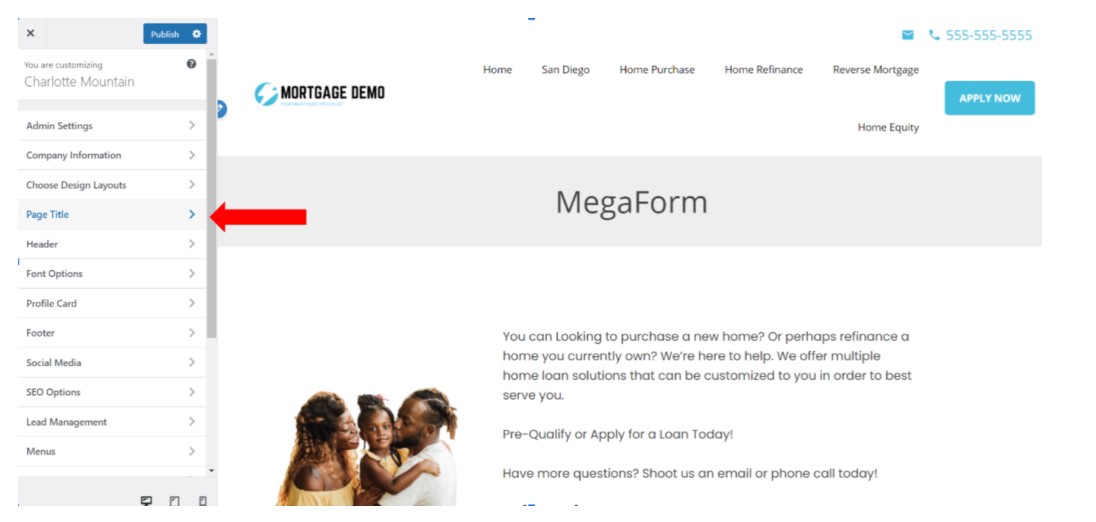
If you would like to change the “Font Type,” Select one from the drop-down menu

If you would like to change the “Font Size”, Move the range slider until the desired size is achieved
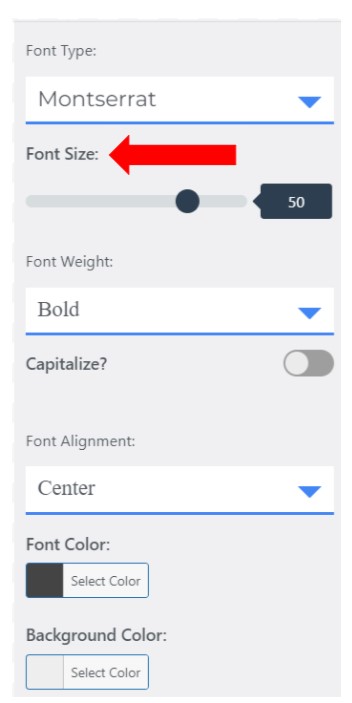
If you would like to change the “Font Weight”, Select one from the drop-down menu

If you would like to capitalize the whole title, Toggle the “Capitalize” option

If you would like to change the “Font Alignment”, Select one from the drop-down menu
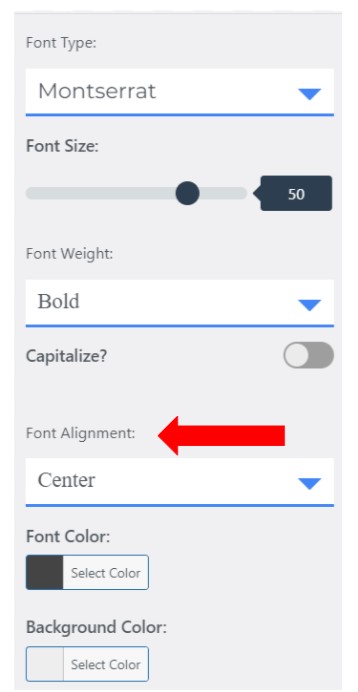
If you would like to change the “Font Color”, Click “Select Color” and choose your desired color
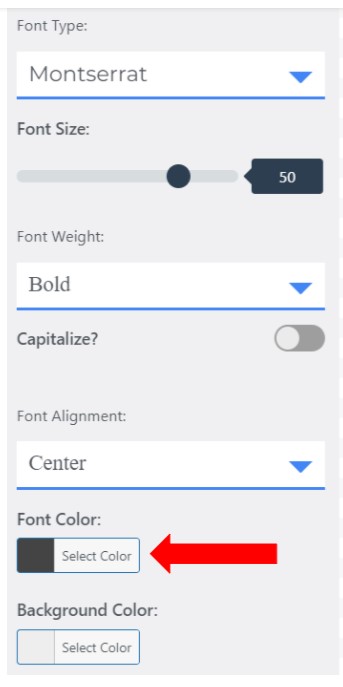
If you would like to change the “Background Color”, Click “Select Color” and choose your desired color
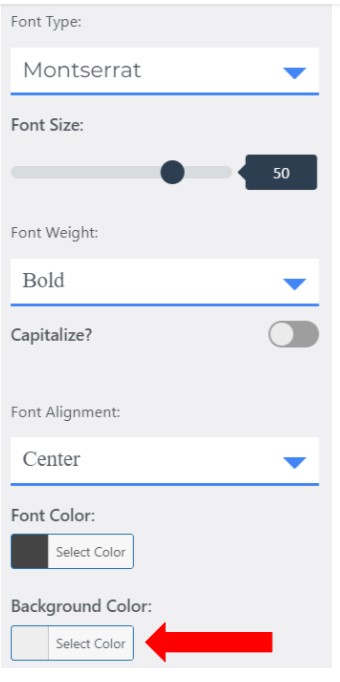
If you would like to change the “Padding”, Move the range slider until the desired padding is achieved

If you would like to have Lines before and after the title, Toggle the “Lines” option
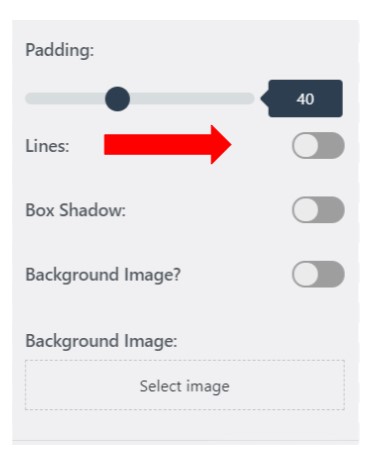
If you would like to have a Box Shadow, Toggle the “Box Shadow” option
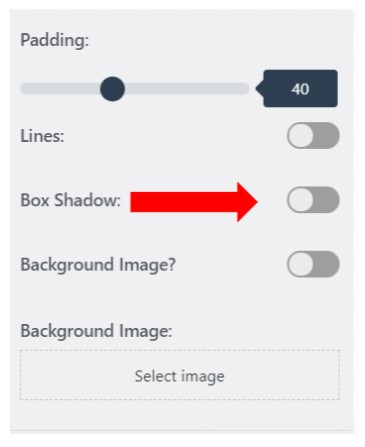
If you would like to have a Background Image
- Toggle the “Background Image” option
- Click Select Image and choose desired “Background Image.”
