Domain Info with GoDaddy
- Agent Elite University
- My Account
- Agent Elite Max (CRM)
- Design Studio
- Local Presence
-
Website
Real Estate Specific (Click here for a full list of articles) Email Marketing Automation and Integration (Click here for a full list of articles) Integrations Landing Pages Single Property Websites & Flyers Blogs Mortgage Specific (Click here for a full list of articles) Analytics IDX Search Engine Optimization (SEO) Team Marketing Automation
- Facebook Ads
Table of Contents
How Do I Forward a Domain/Add a Subdomain from GoDaddy?
Login in to your Registrar account (for this example, we’re using Go Daddy). Click on the drop down arrow to the right of your name and from the drop down, select My Products.

From here, select DNS.

Scroll down to forwarding/subdomain. Click on Add Forwarding and add the URL (either for forwarding or subdomain).
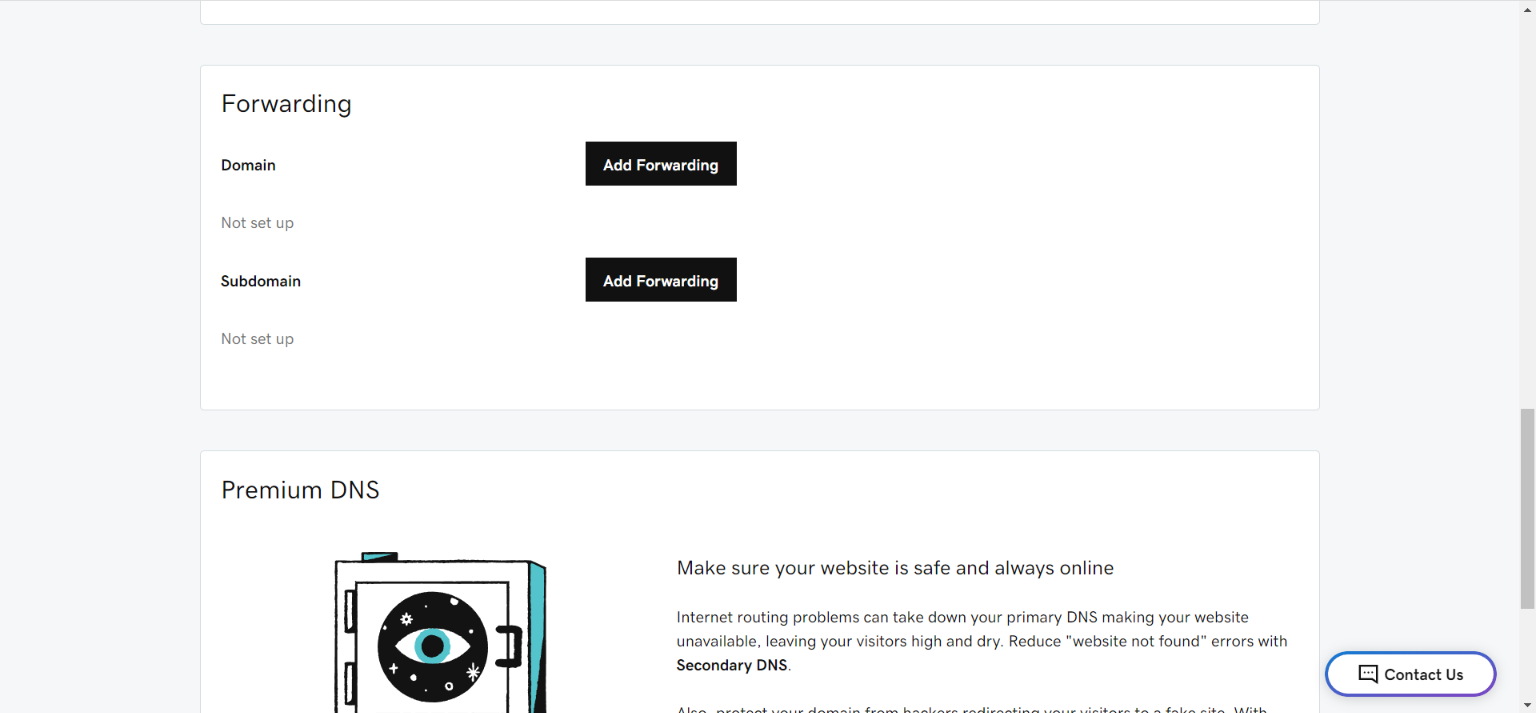
How Do I Change My Nameservers?
Login in to your Registrar account (for this example, we’re using Go Daddy). Click on the drop down arrow to the right of your name and from the drop down, select My Products.

From here, select DNS.
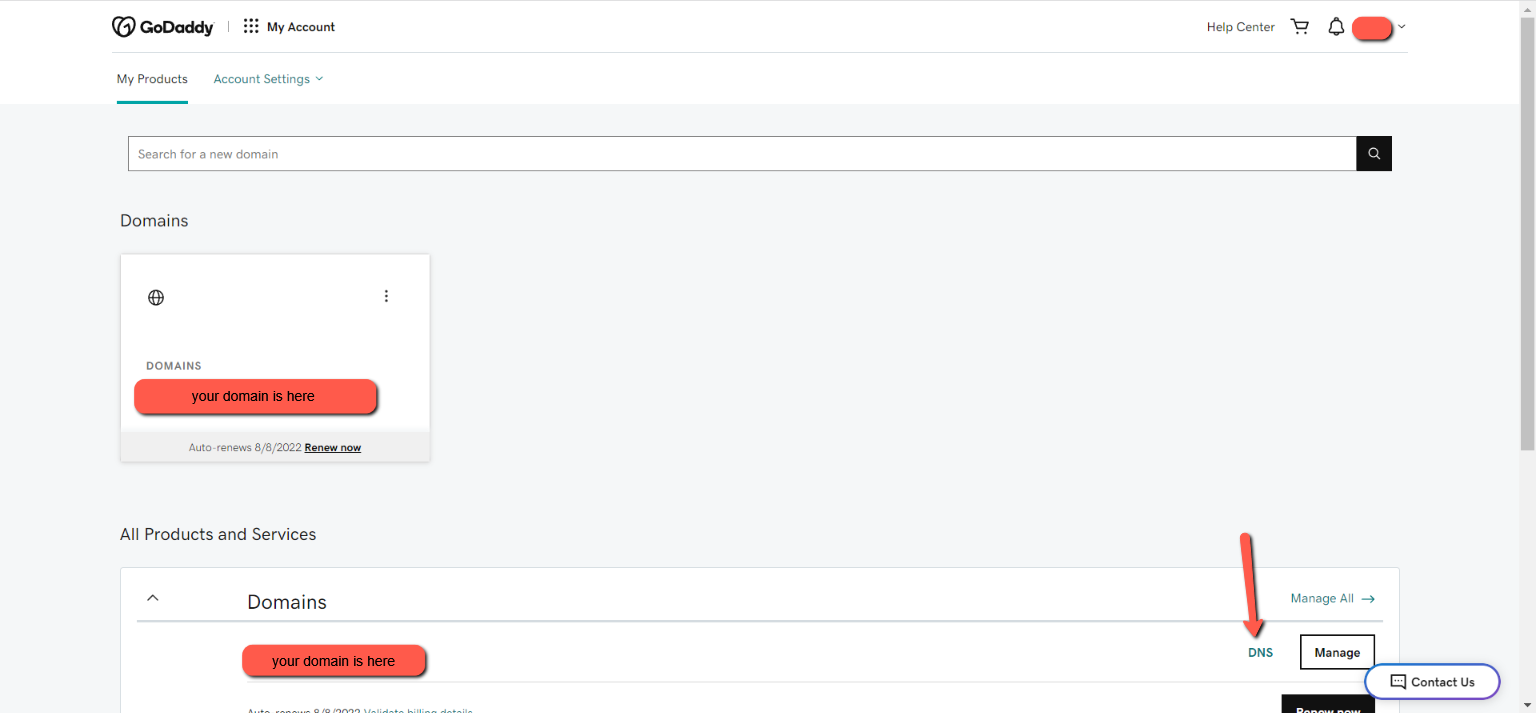
Scroll down to Nameservers and select Change.
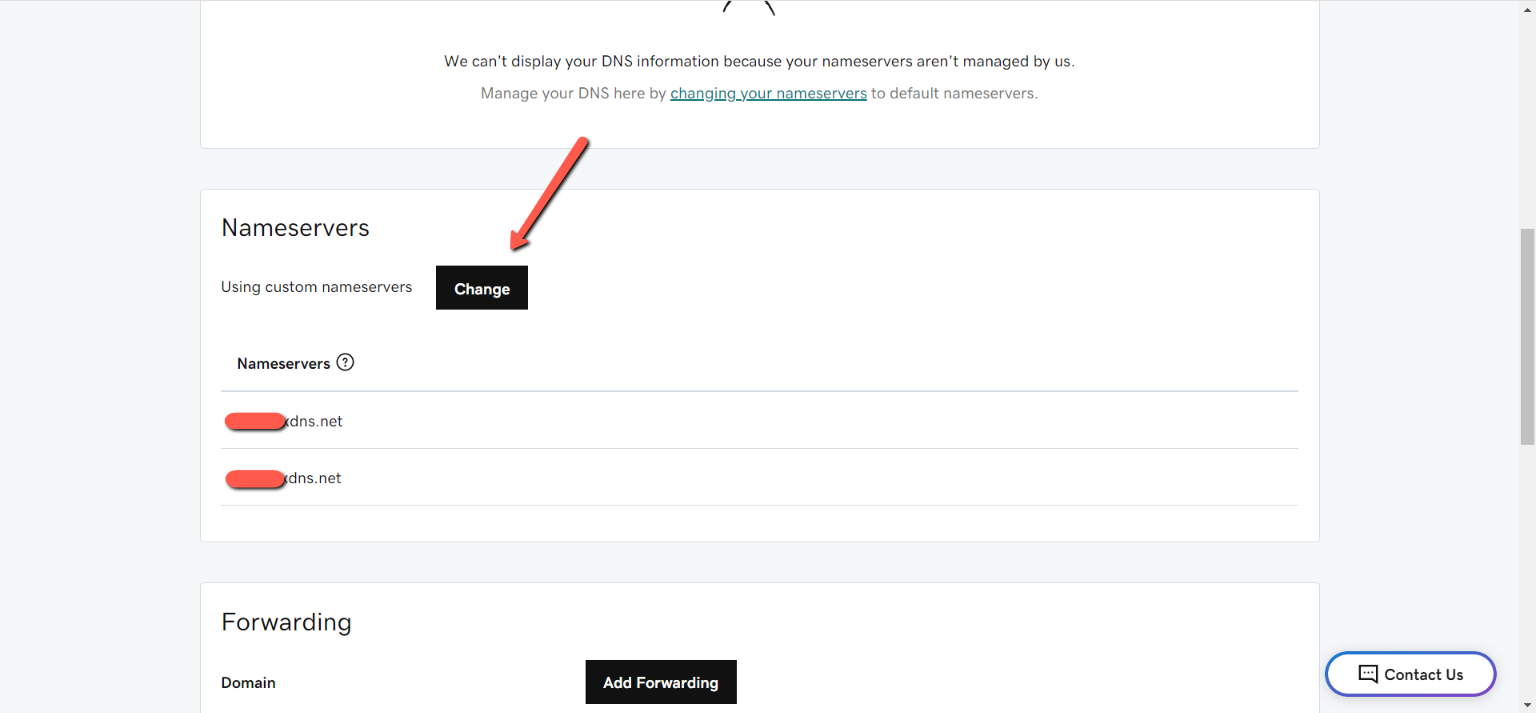
From here, choose the option that best fits. If your using AE nameservers, select Enter my own nameservers.

GoDaddy Troubleshooting Resources
If you can't remember your GoDaddy username, please click here to retrieve it.
If you need to reset your GoDaddy password, please click here.
If you still need help signing into your GoDaddy account, please see here for additional troubleshooting steps.
If you need help with your GoDaddy 2-step verification, please see additional troubleshooting steps here.
If you cannot access your GoDaddy account at all, please see here to contact GoDaddy.
