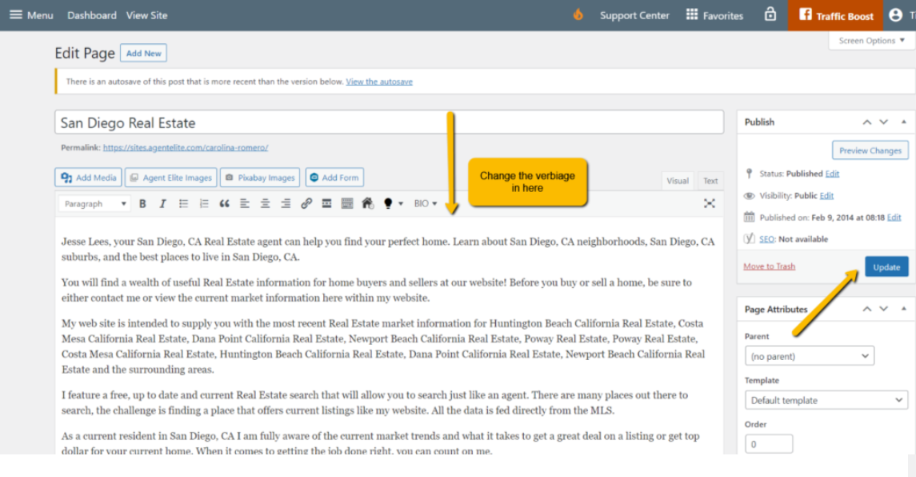How Do I Edit My Home Page Bio?
- Agent Elite University
- My Account
- Agent Elite Max (CRM)
- Design Studio
- Local Presence
-
Website
Real Estate Specific (Click here for a full list of articles) Email Marketing Automation and Integration (Click here for a full list of articles) Integrations Landing Pages Single Property Websites & Flyers Blogs Mortgage Specific (Click here for a full list of articles) Analytics IDX Search Engine Optimization (SEO) Team Marketing Automation
- Facebook Ads
From the Website Dashboard, click on Menu in the upper left corner and select Pages from the drop-down.
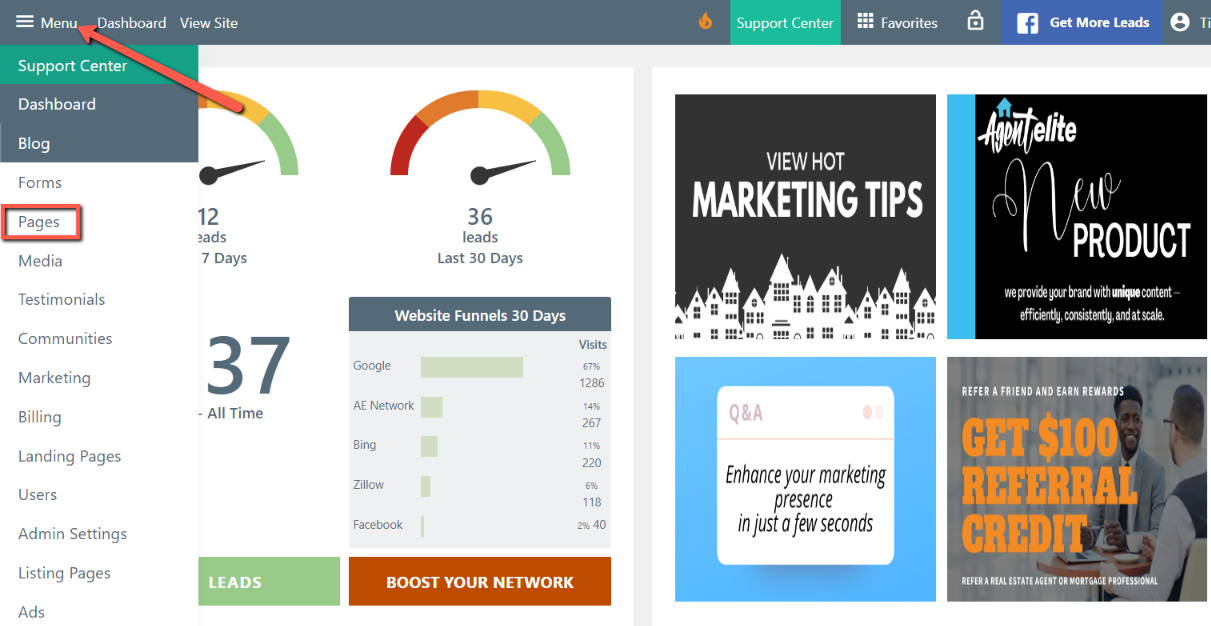
From the list of Pages, select the one that is your Front Page (it will be labeled Home Page or Front Page).
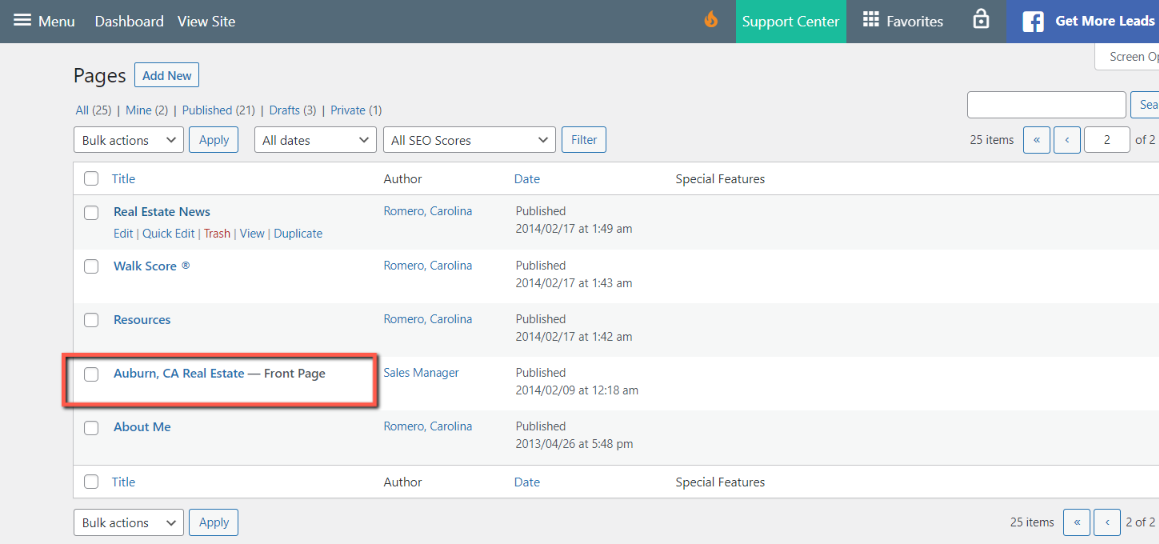
Your home page bio is either entered as #1. shortcode or #2. verbiage. Here’s how to change them:
#1. If it’s entered with a Short Code, it will look like this when you open the Page:
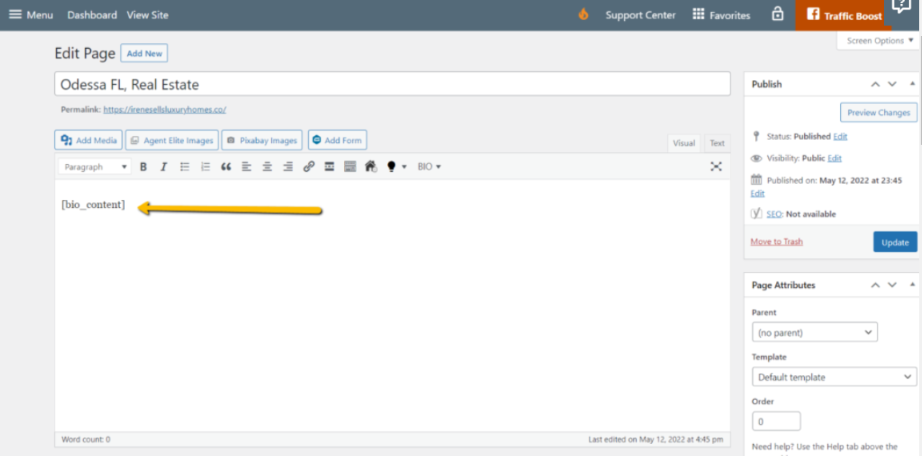
If it looks like this, go to your home page on your website, and copy the content.

Paste the content below the shortcode.

Make the changes you would like to make.
After completing the necessary changes, delete the short code and click Update.

#2. If entered with verbiage, make the changes you want to make and select Update.