How Do I Add A Page To My Website?
- Agent Elite University
- My Account
- Agent Elite Max (CRM)
- Design Studio
- Local Presence
-
Website
Real Estate Specific (Click here for a full list of articles) Email Marketing Automation and Integration (Click here for a full list of articles) Integrations Landing Pages Single Property Websites & Flyers Blogs Mortgage Specific (Click here for a full list of articles) Analytics IDX Search Engine Optimization (SEO) Team Marketing Automation
- Facebook Ads
Log into the backend of your website to get to your dashboard.
Click on Menu and then Pages.

Click on the Add New button on the top left.
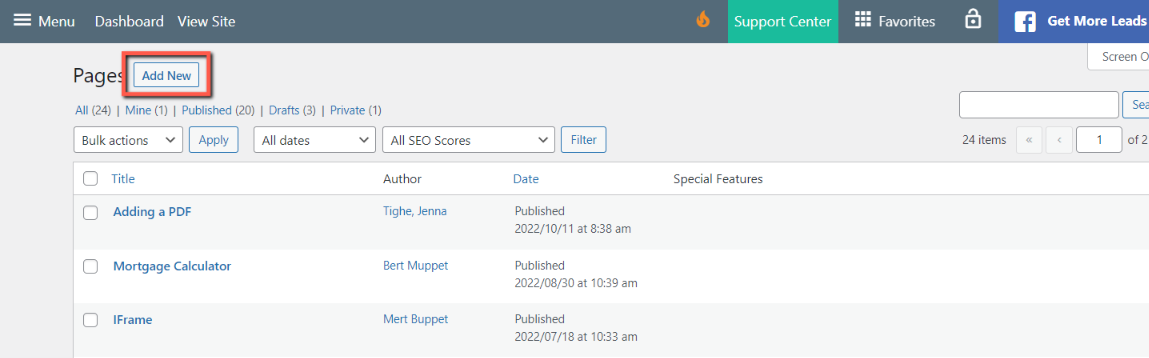
Add your title, content, style, etc. Once your page is ready to go, click on Publish.

Once your page is published, it will not automatically be added to the menu tabs. To add it to the Menu, click on the Menu and then click on Menus.
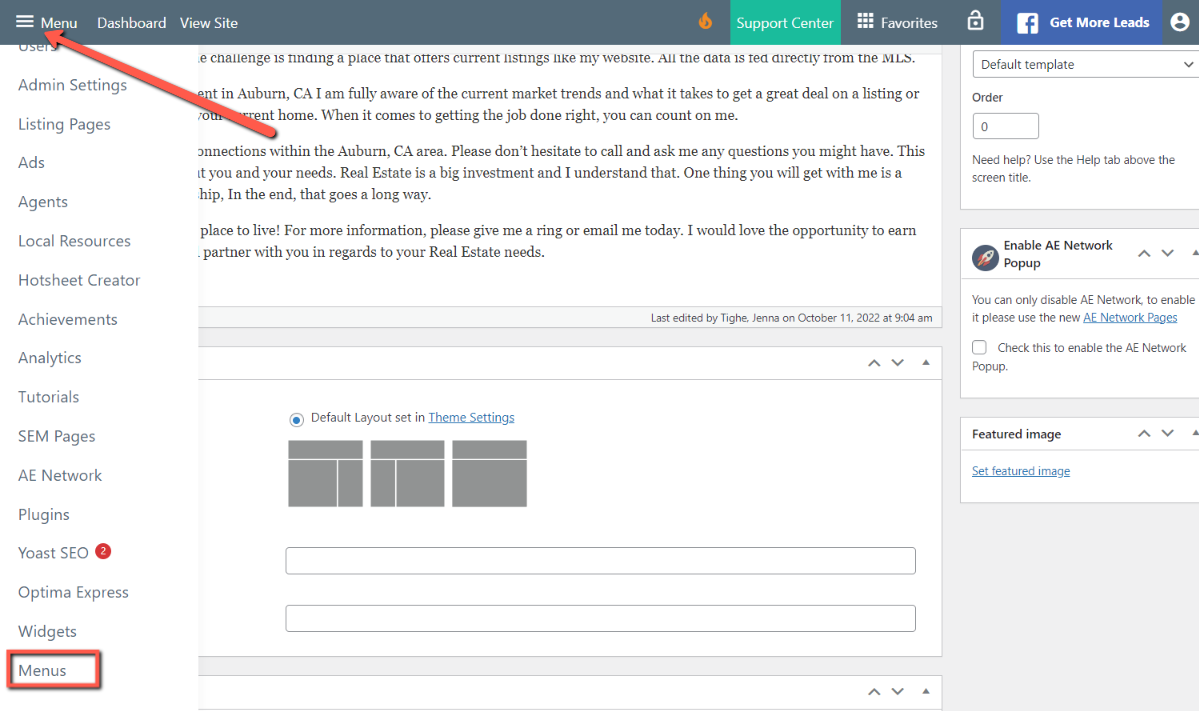
The page will be listed first under the Most Recent box. Check the box and then click Add to Menu. It will automatically fall to the bottom of the tabs. If you want it moved up or in another tab, click and drag it to the spot you would like.
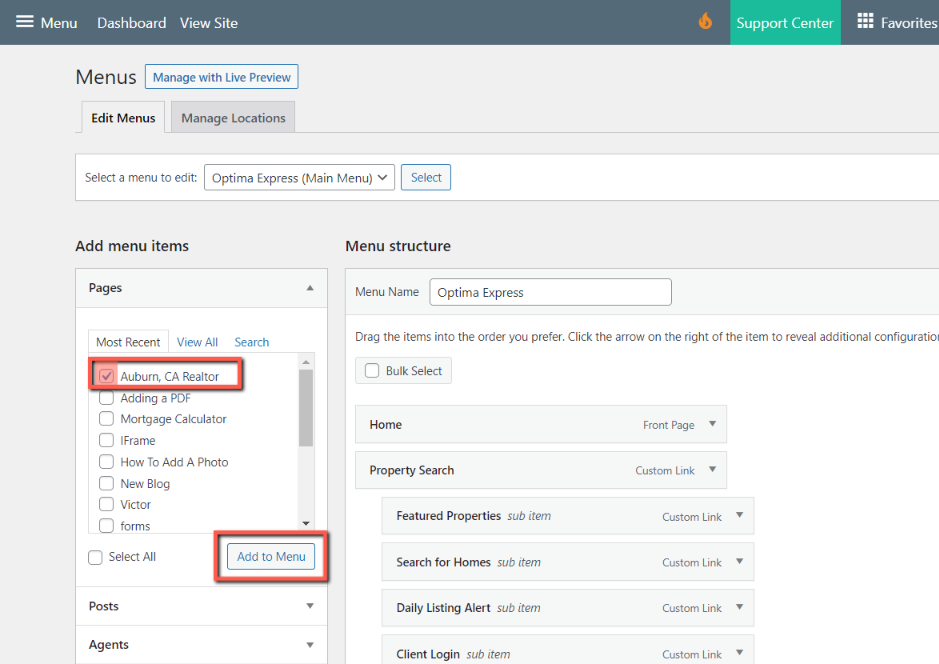
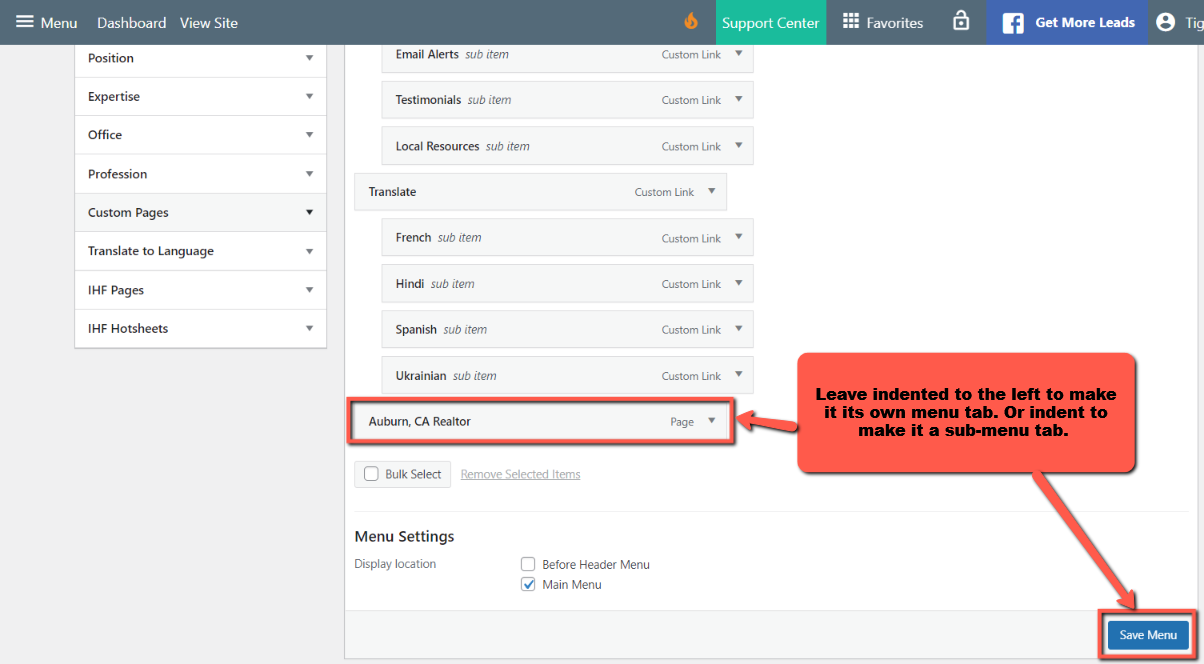
Click on Save Menu.
The page has been added.