How To Add A Facebook Like Box Widget
- Agent Elite University
- My Account
- Agent Elite Max (CRM)
- Design Studio
- Local Presence
-
Website
Real Estate Specific (Click here for a full list of articles) Email Marketing Automation and Integration (Click here for a full list of articles) Integrations Landing Pages Single Property Websites & Flyers Blogs Mortgage Specific (Click here for a full list of articles) Analytics IDX Search Engine Optimization (SEO) Team Marketing Automation
- Facebook Ads
First, make sure your Facebook Page is connected to your site by following these steps:
Click on the Favorites waffle icon from the website dashboard and select Customize.
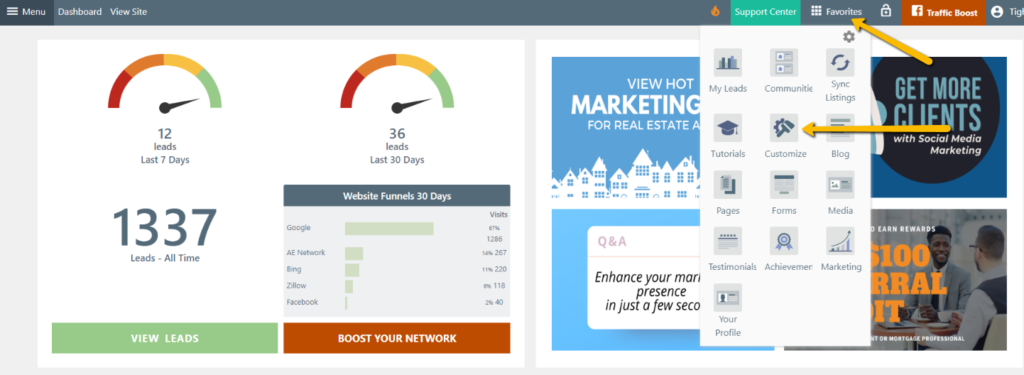
From the left menu, select Social Media.

Select Social Media Links.
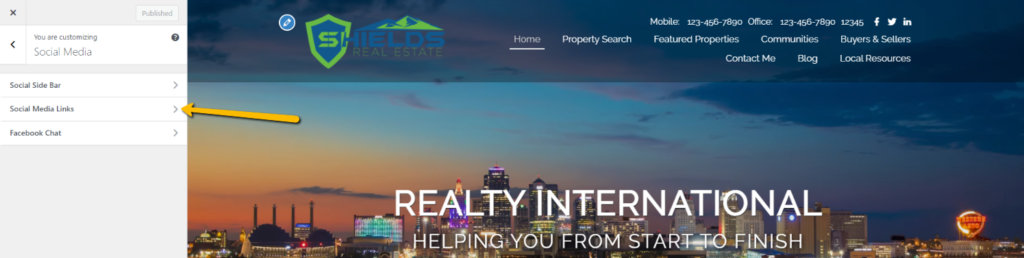
Enter the Facebook Page link in the corresponding box and click Publish.
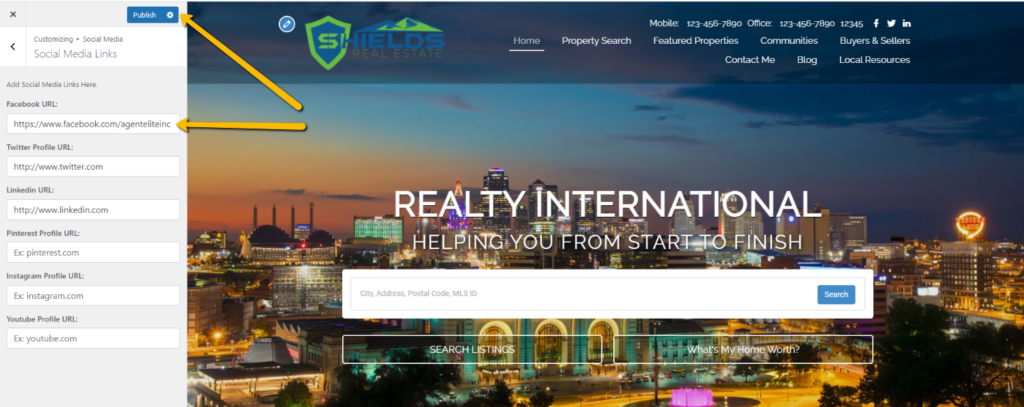
Once you add your Facebook link, go back to the website dashboard, select Menu from the upper left-hand corner, and in the drop-down, select Widgets.

Click on the drop-down icon of the Facebook Like Box Widget.

Select Primary Sidebar, and then click on Add Widget.
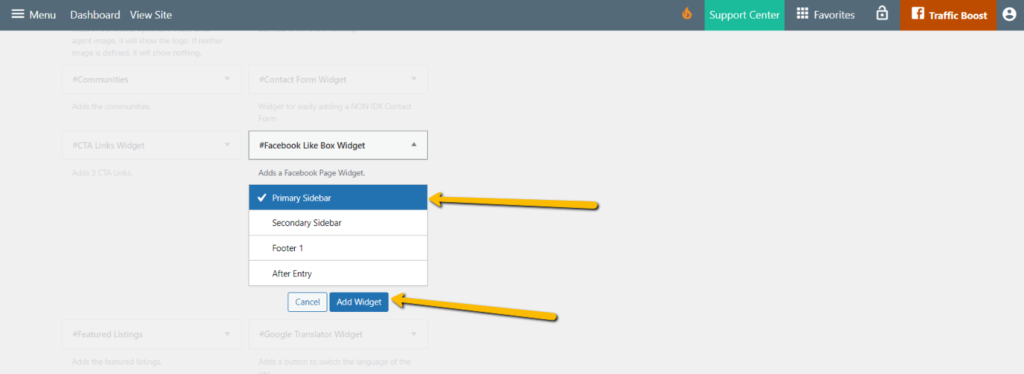
Go back to your homepage and refresh. The Facebook Like Box Widget will be under your profile card, to the right of the homepage bio.
