How to add a Youtube video to your page
- Agent Elite University
- My Account
- Agent Elite Max (CRM)
- Design Studio
- Local Presence
-
Website
Real Estate Specific (Click here for a full list of articles) Email Marketing Automation and Integration (Click here for a full list of articles) Integrations Landing Pages Single Property Websites & Flyers Blogs Mortgage Specific (Click here for a full list of articles) Analytics IDX Search Engine Optimization (SEO) Team Marketing Automation
- Facebook Ads
Table of Contents
- From the Website Dashboard, click on Menu and then Pages.

- Select the Page where you want to add the Youtube video.
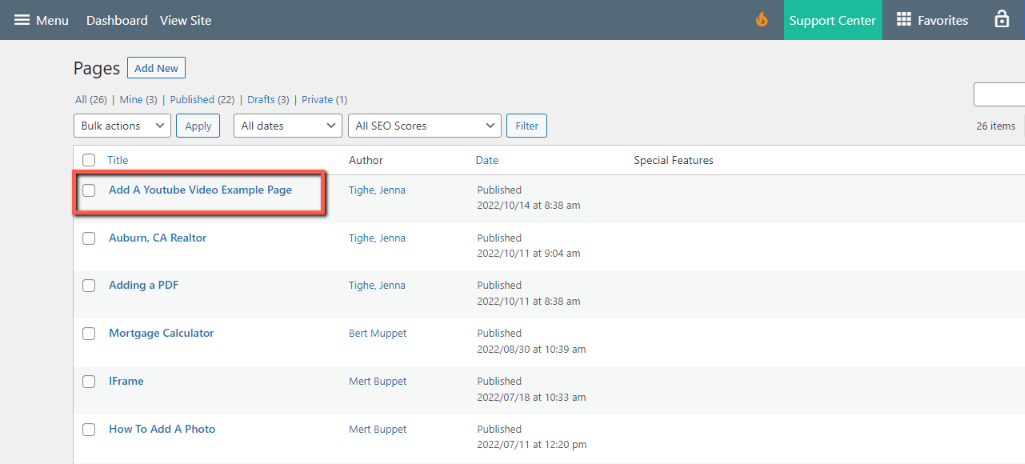
- Click on the Light Bulb icon to access the shortcodes
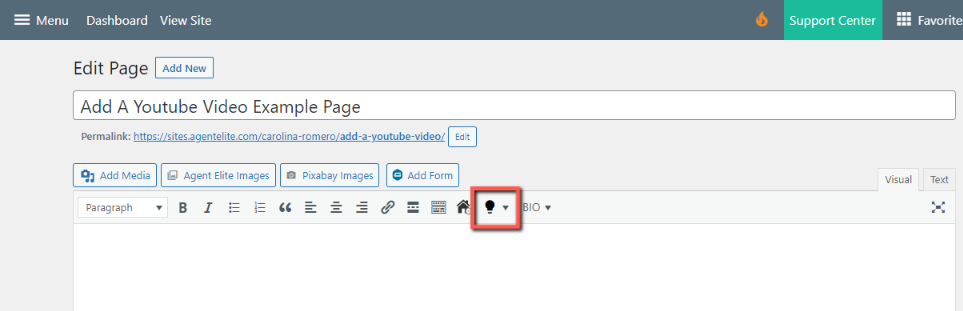
- Click on Iframe(Youtube)

- Go to the Youtube video and copy the URL
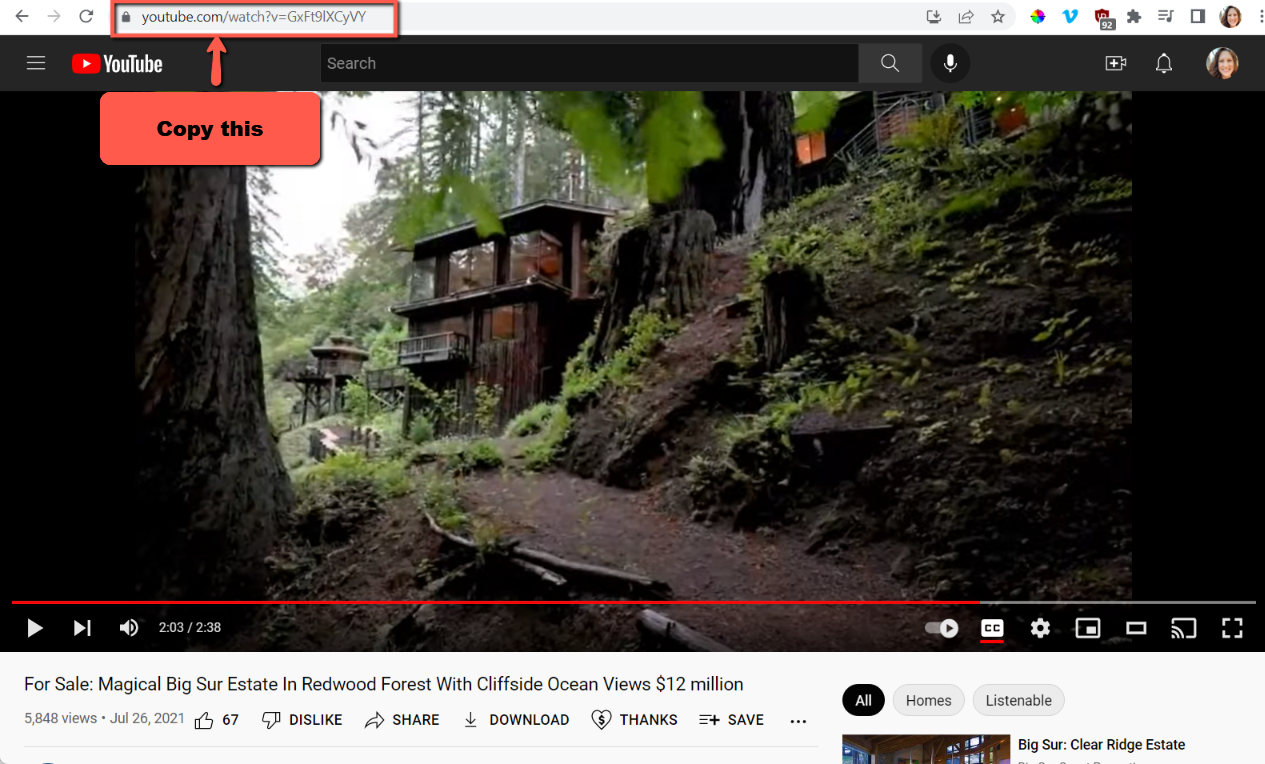
- Paste the URL in the URL box from the short code pop up for Iframe (Youtube) all other settings on here is optional. Click OK when finished.

- Click Update to save changes

- Example page below
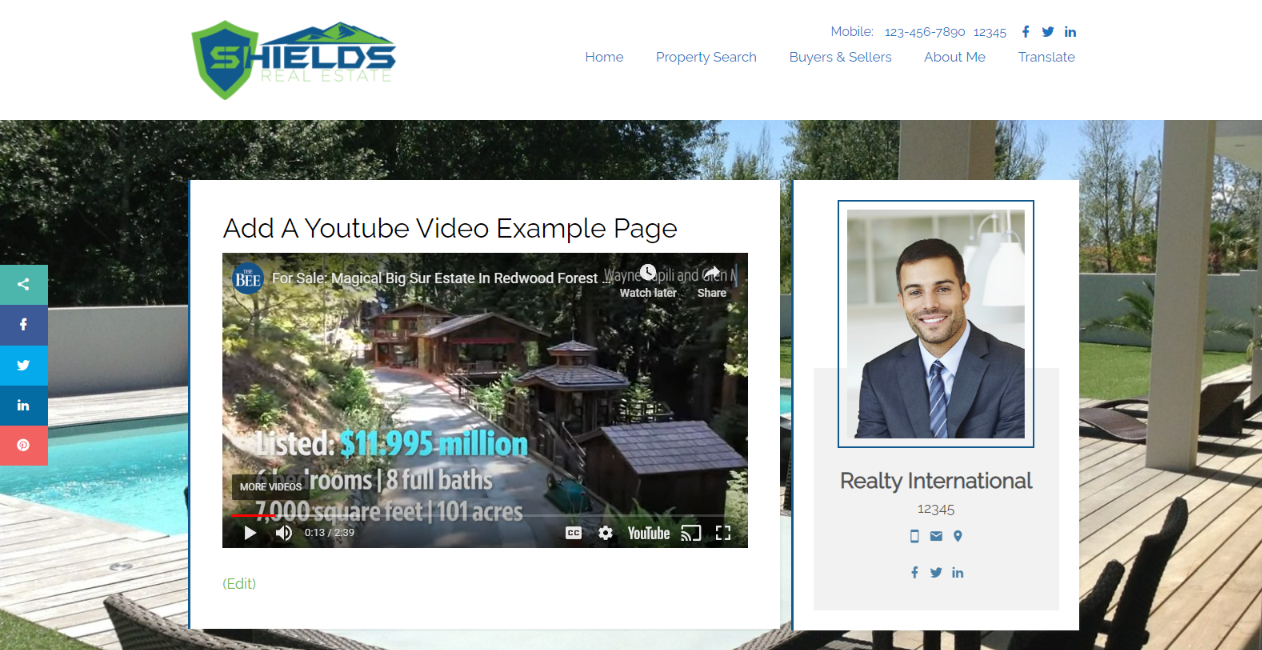
When using a YouTube video that is not your own, please ensure you are legally authorized to use it.
To search for free videos you can use, follow these steps:
- Search your keyphrase and then click on Filters.

- Select Creative Commons.
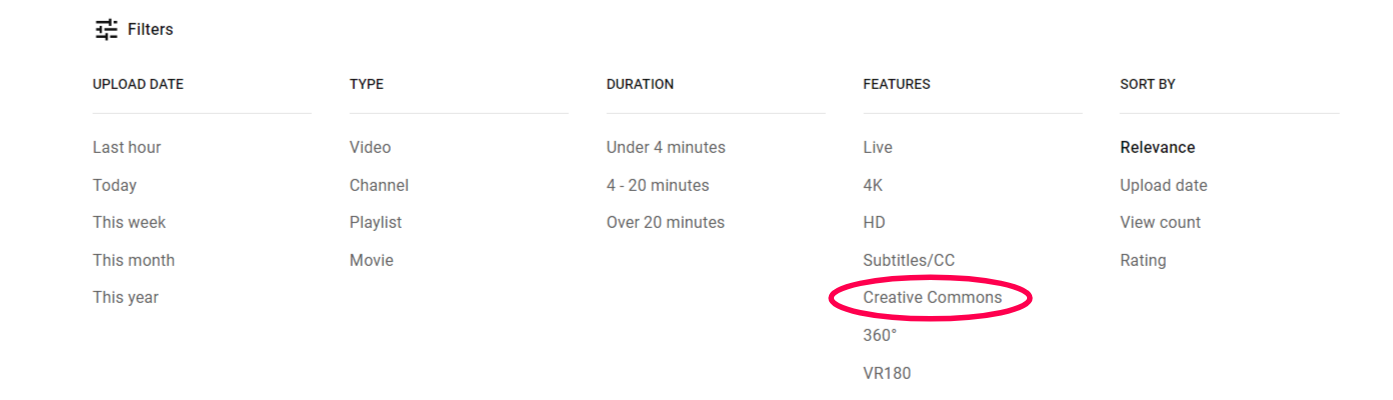
- The videos appearing in a Creative Commons filter search are free to use legally.The videos appearing in a Creative Commons filter search are free to use legally.The videos appearing in a Creative Commons filter search are free to use legally.
To see if a video you've already picked out is Creative Commons/free-to-use, check the License section under the video. If nothing is there, then it is not a Creative Commons video.
