How to add Additional Attributes to your Local Presence
- Agent Elite University
- My Account
- Agent Elite Max (CRM)
- Design Studio
- Local Presence
-
Website
Real Estate Specific (Click here for a full list of articles) Email Marketing Automation and Integration (Click here for a full list of articles) Integrations Landing Pages Single Property Websites & Flyers Blogs Mortgage Specific (Click here for a full list of articles) Analytics IDX Search Engine Optimization (SEO) Team Marketing Automation
- Facebook Ads
Adding Additional Attributes to your Local Presence increases your SEO by making you appear more credible to search engines.
It also builds trust with potential clients – research shows that the more fields you fill out in your search engine profile, the more potential customers will trust your brand. This trust leads to more clicks and conversions.
To add Additional Attributes, go to your Local Presence dashboard. From the Website Dashboard, click on Menu in the upper left corner, and from the dropdown, select Local Presence.
Once in your Local Presence dashboard, click on Entities (under Knowledge Graph) and then click on your Entity (your name/business).
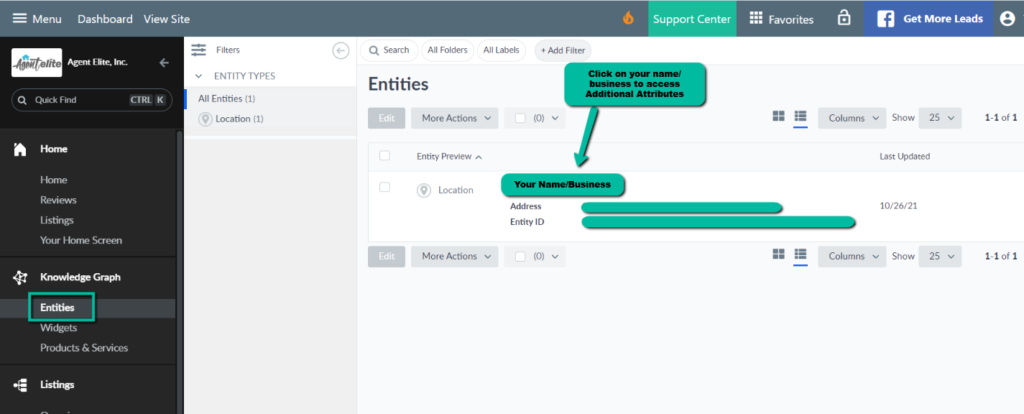
From here, scroll down to Additional Attributes and click on the dropdown to expand. Click on Click to add and add as many of the fields as you can.
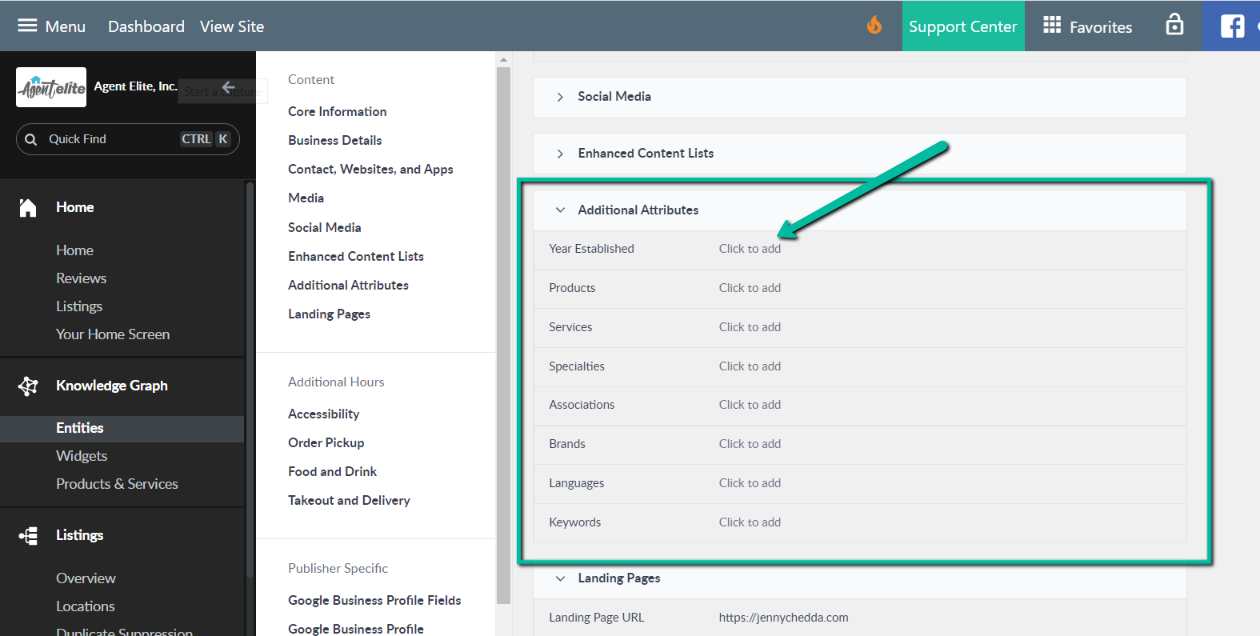
For Keywords, add words that people use when they search for your business, like “Realtor,” “Homes for Sale,” or “Mortgage Lender.”
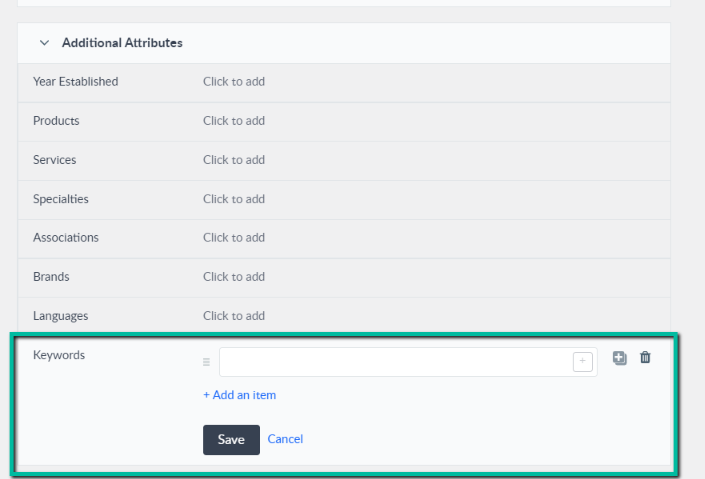
Click Save to complete.