How To Adjust the Order of Featured Listings and Featured Properties
- Agent Elite University
- My Account
- Agent Elite Max (CRM)
- Design Studio
- Local Presence
-
Website
Real Estate Specific (Click here for a full list of articles) Email Marketing Automation and Integration (Click here for a full list of articles) Integrations Landing Pages Single Property Websites & Flyers Blogs Mortgage Specific (Click here for a full list of articles) Analytics IDX Search Engine Optimization (SEO) Team Marketing Automation
- Facebook Ads
Table of Contents
**Please note**
Featured Listings are on the website's front page.
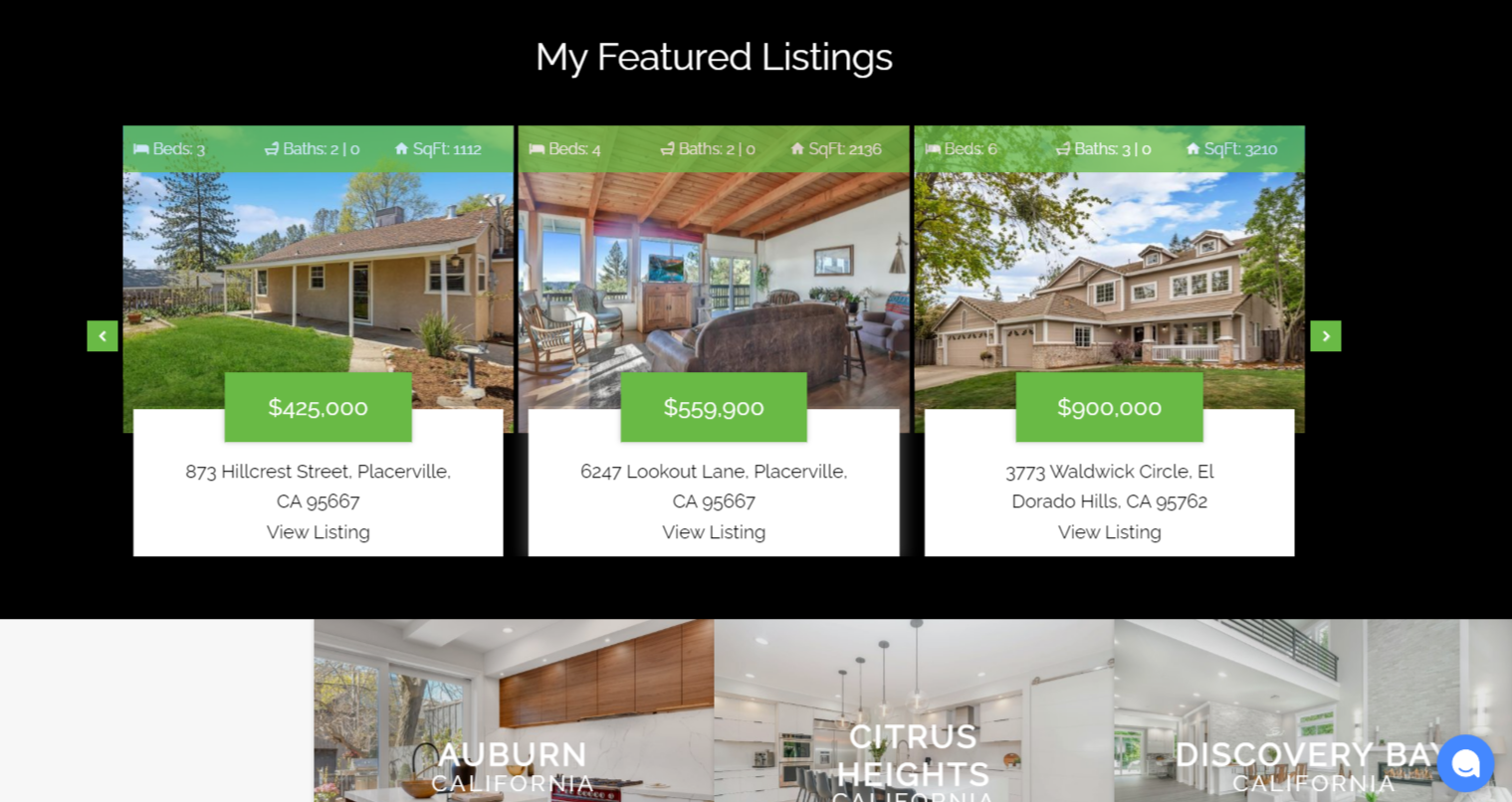
Featured Properties are on a separate page, accessible by the header menu.

To Adjust the Order of Featured Listings:
From the website dashboard, click the Favorites waffle icon and select Customize.
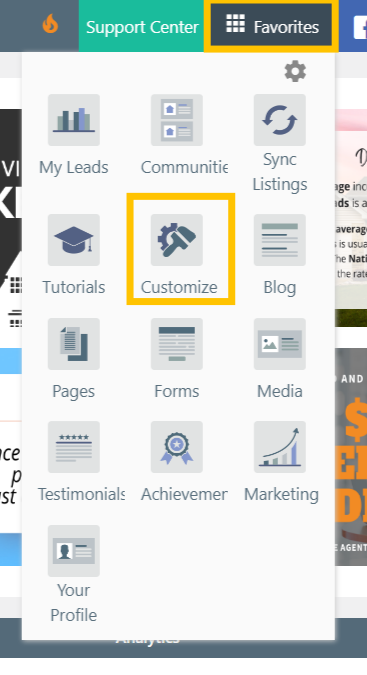
Select Featured Listings from the left panel menu.
Scroll down to Home Page Settings.
You can order the price from High to Low or Low to High.

You can also set up a Price Range and Filter by Property Type.
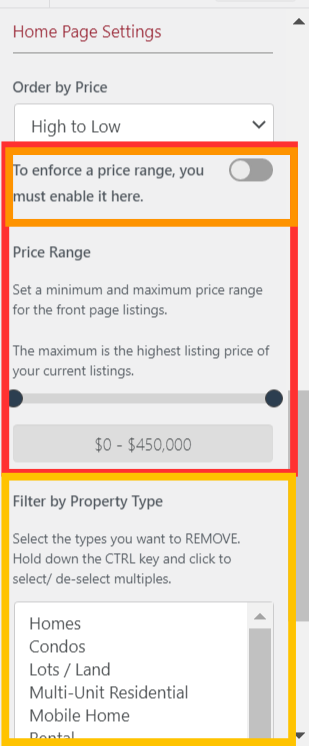
Click Publish to complete.
If you don't see your listings updated immediately, click the Favorites waffle icon and select Sync Listings from the drop-down.
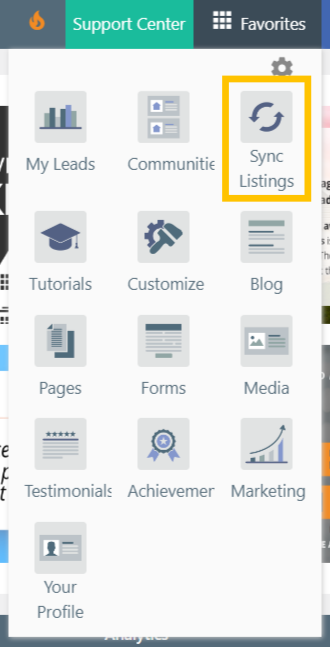
Then go back to your homepage and refresh.
To Adjust the Order of Featured Properties:
From the website dashboard, click the green bar that says View Leads.
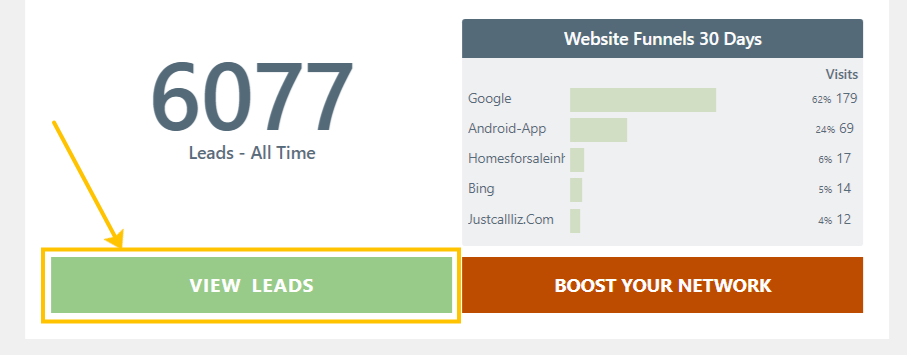
Select Setup from the top bar, and select Results & Featured under Listing Settings on the left.
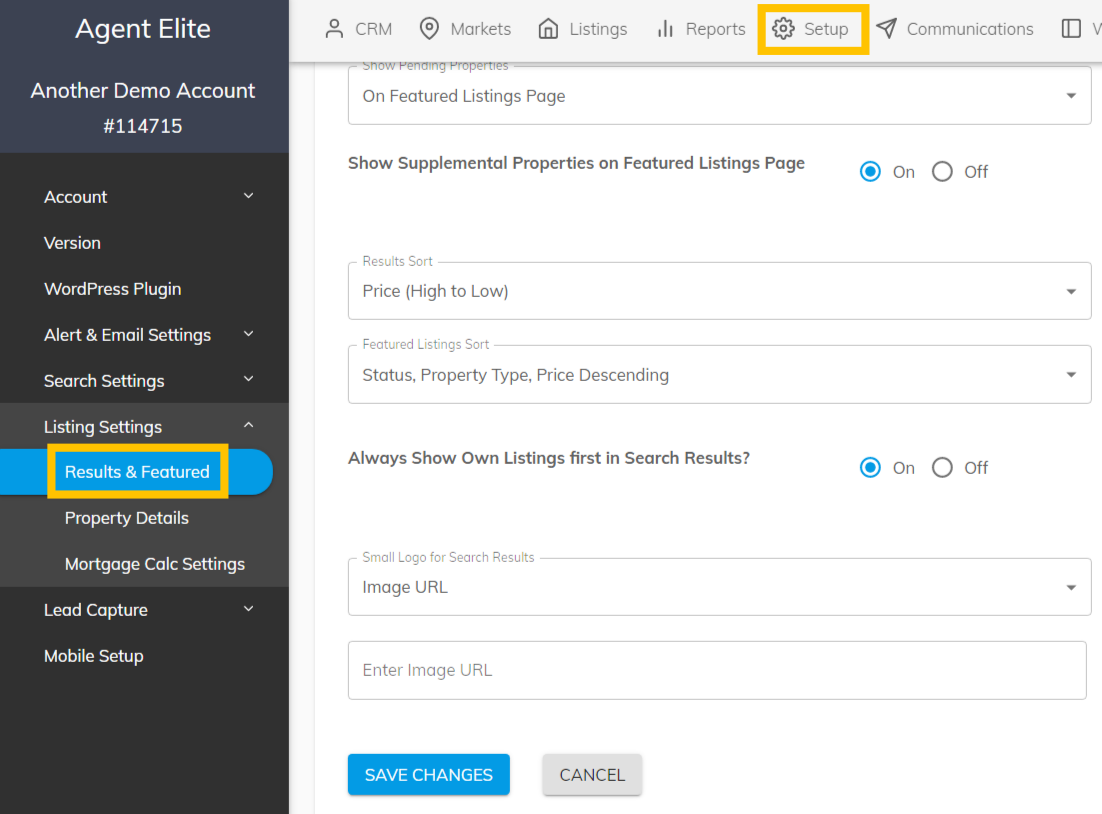
From here, you can sort the results with the following parameters:

You can also sort the featured listings by status:

Click Save Changes to complete.
If you don't see your listings updated immediately, click the Favorites waffle icon and select Sync Listings from the drop-down.
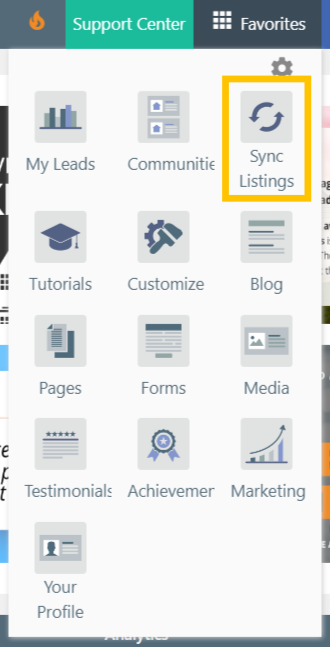
Then go back to your homepage and refresh.