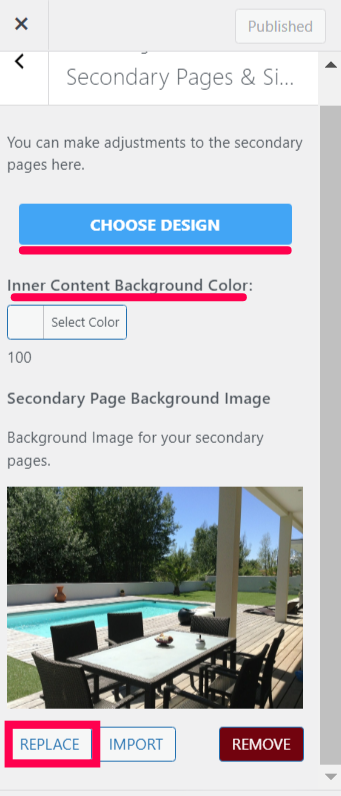How To Change the Secondary Pages Background Image
- Agent Elite University
- My Account
- Agent Elite Max (CRM)
- Design Studio
- Local Presence
-
Website
Real Estate Specific (Click here for a full list of articles) Email Marketing Automation and Integration (Click here for a full list of articles) Integrations Landing Pages Single Property Websites & Flyers Blogs Mortgage Specific (Click here for a full list of articles) Analytics IDX Search Engine Optimization (SEO) Team Marketing Automation
- Facebook Ads
From the website dashboard, click on the Favorites waffle icon and select Customize.
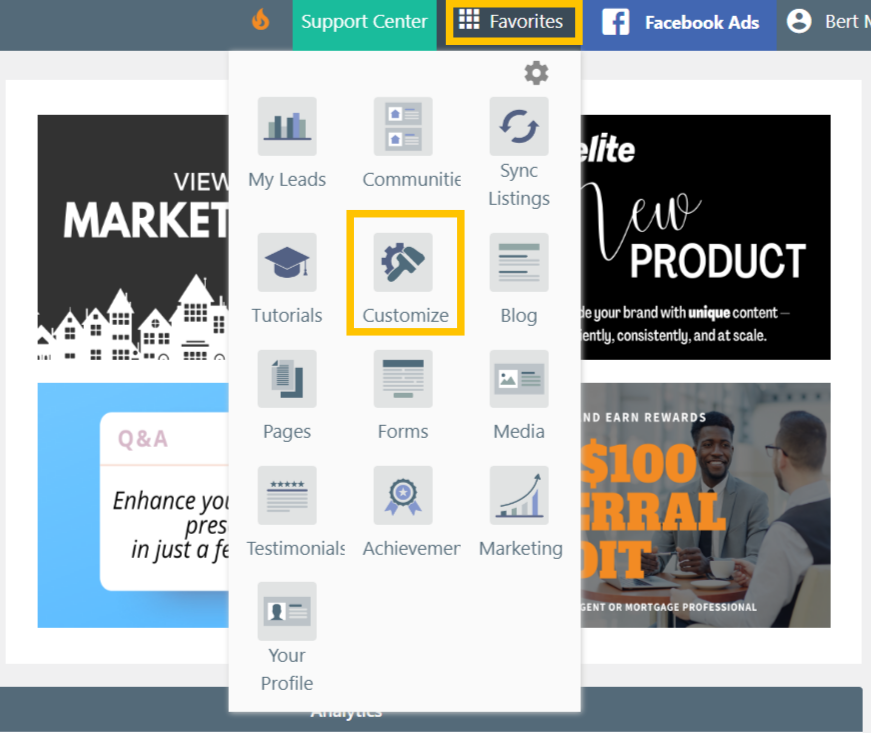
Select Secondary Pages Layout from the left menu.
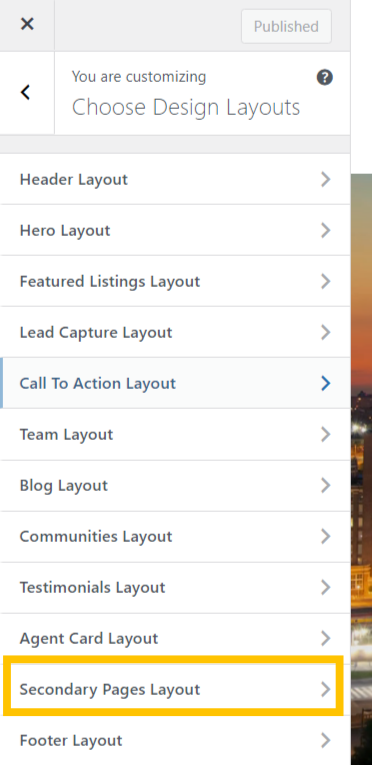
Click Replace to change the image. You can also change the inner content background color here and the secondary pages' design by clicking Choose Design.