What Are Social Share Buttons and How Do I Use Them?
Learn how to add social share buttons to your webpages and discover the advantages of incorporating them into your online content.
- Agent Elite University
- My Account
- Agent Elite Max (CRM)
- Design Studio
- Local Presence
-
Website
Real Estate Specific (Click here for a full list of articles) Email Marketing Automation and Integration (Click here for a full list of articles) Integrations Landing Pages Single Property Websites & Flyers Blogs Mortgage Specific (Click here for a full list of articles) Analytics IDX Search Engine Optimization (SEO) Team Marketing Automation
- Facebook Ads
Table of Contents
What are Social Share buttons?
Every site comes equipped with Social Share buttons, which allow you and your clients to share your content on Facebook, Twitter, Pinterest, or other platforms.

How do I install Social Share buttons on my website?
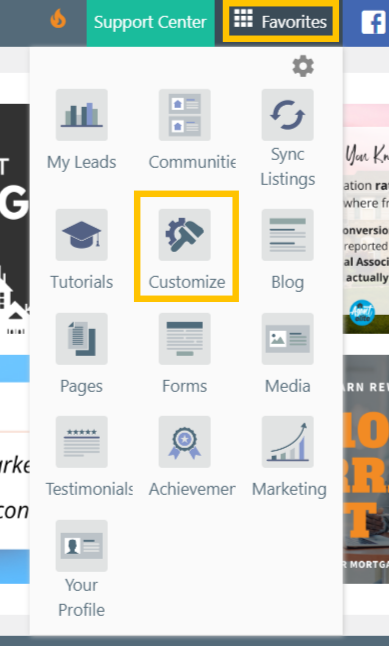
Click Social Media.

Select Social Side Bar.
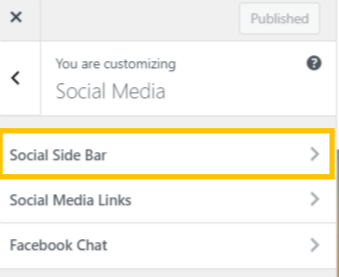
Ensure the Remove side bar is toggled off. Your site will show the Social Share buttons on the left by default. You can switch it to the right or use social media links instead. Click Publish to save your selection.

How do I use Social Share buttons?
To use the Social Share feature, navigate to the page that you'd like to share. For this example, we'll be sharing a listing on Facebook. Once on the page, click on the social share button to begin.

A page from the social site where you can make specifications for your post pops up.
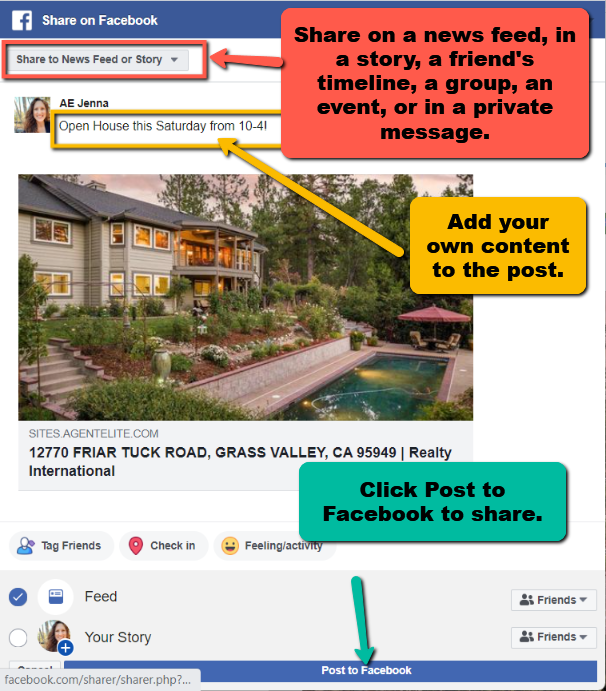
Your page is now shared!
