How To Create an Email Blast
- Agent Elite University
- My Account
- Agent Elite Max (CRM)
- Design Studio
- Local Presence
-
Website
Real Estate Specific (Click here for a full list of articles) Email Marketing Automation and Integration (Click here for a full list of articles) Integrations Landing Pages Single Property Websites & Flyers Blogs Mortgage Specific (Click here for a full list of articles) Analytics IDX Search Engine Optimization (SEO) Team Marketing Automation
- Facebook Ads
From the website dashboard, click on the View Leads bar.
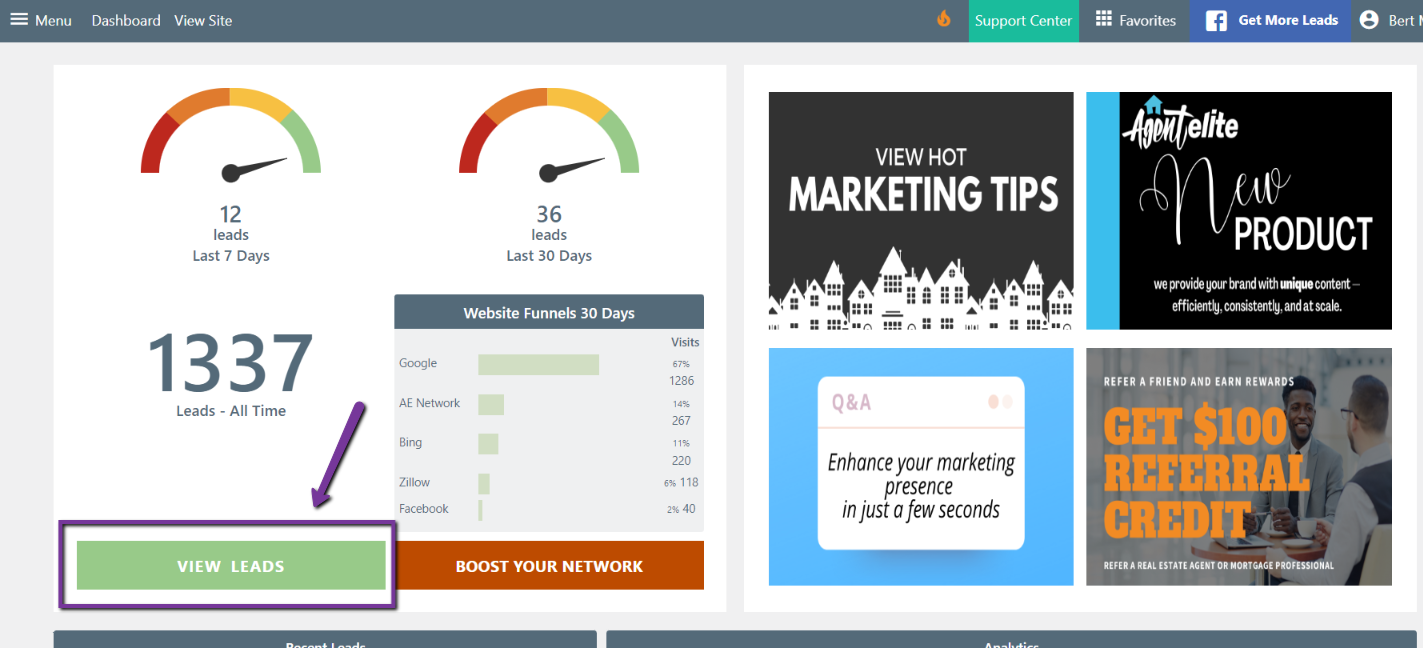
Click on Communications at the top.

Select New Email from the left column.
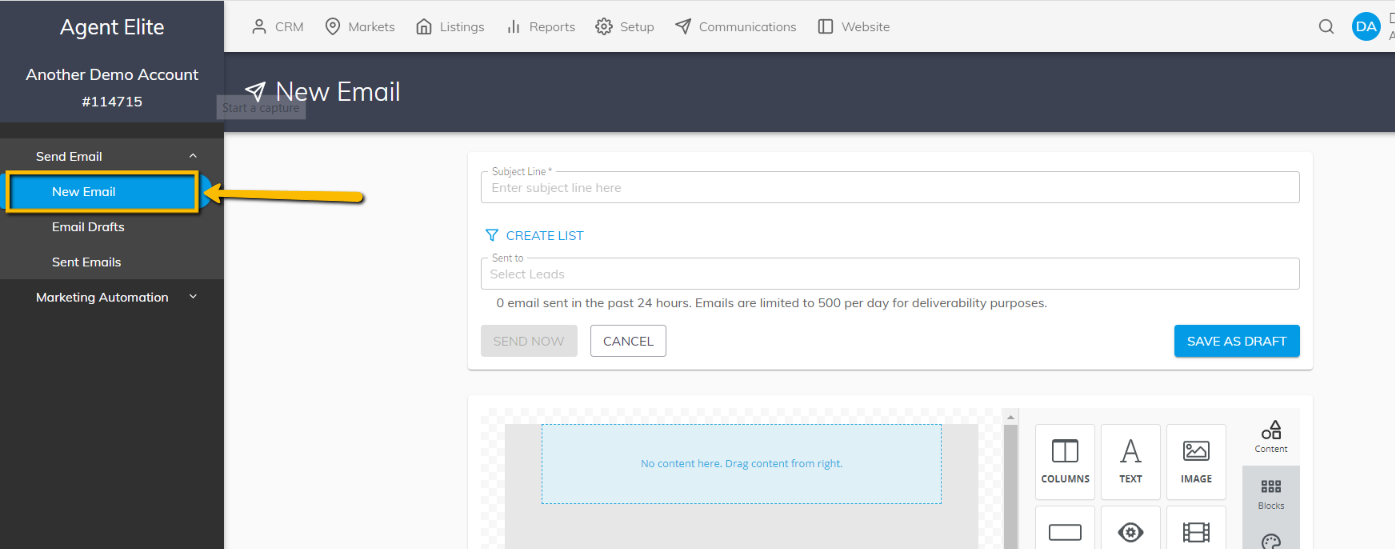
Click on Create List.
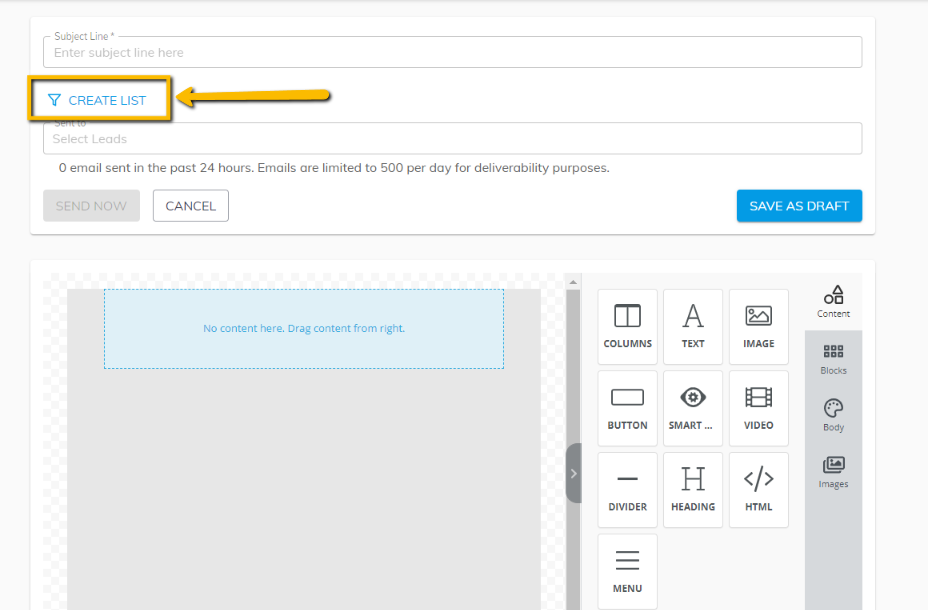
You will see a box appear. Pick the list to whom you want to send the email. See details below.

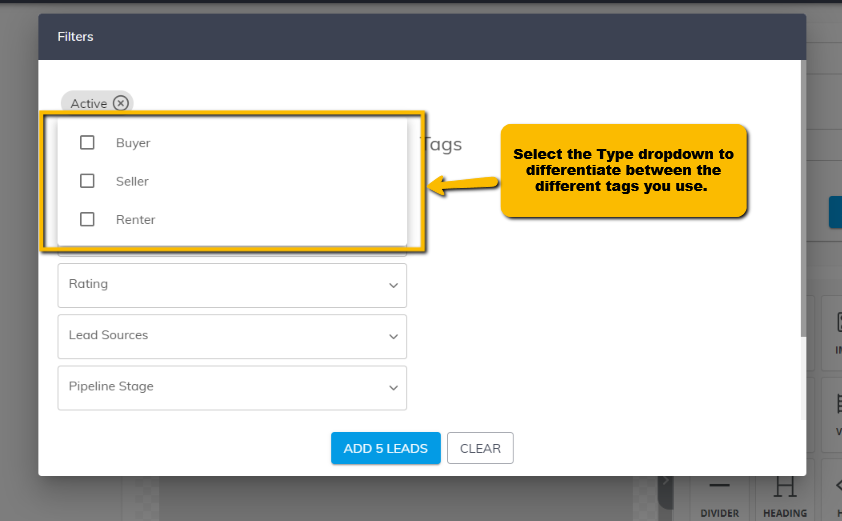

Next, enter your Subject Line.

Next, add content to the body. Start by clicking on the Text element and dragging and dropping it into the body of the email. Click in the text box inside the email, and you’ll see the formatting toolbar, which gives you more options. To add a picture, click on the Image icon, drag and drop it into the email, and then upload an image.
To add more specialized content, drag and drop the icon from the right into the body of the email.
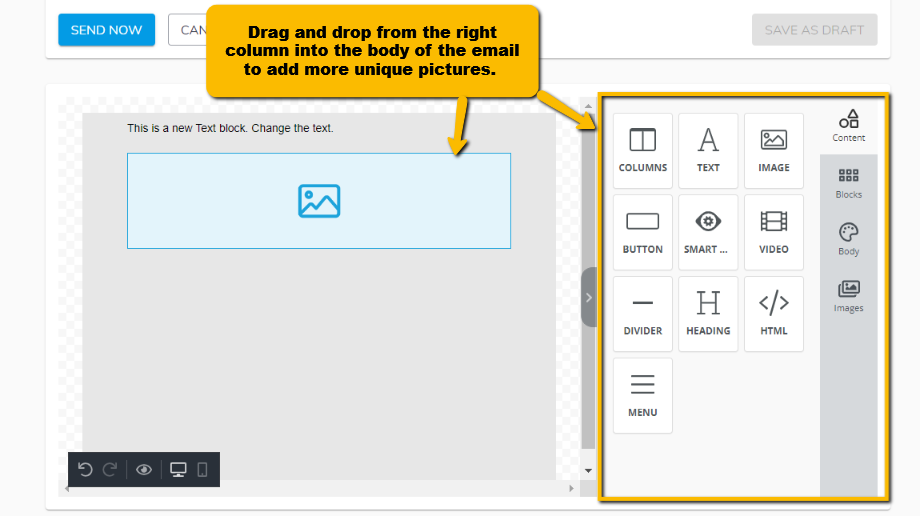
*Hint: Add special themes and holiday decor to your blast emails by selecting the Images button to the right. You have access to a multitude of free public images here. You can enter a search term in the search box, click on the image you want to use, and drag and drop it into the body of the email.

Click Send Now or Send Later when finished.
*Please note: The blast email sender will only send 499 emails at a time. This is because sending more than 500 emails at once sets off most spam filters. If you have more than 500 email recipients, 499 are delivered immediately, and the rest are delivered in increments.
Please check here for instructions to add an email integration.