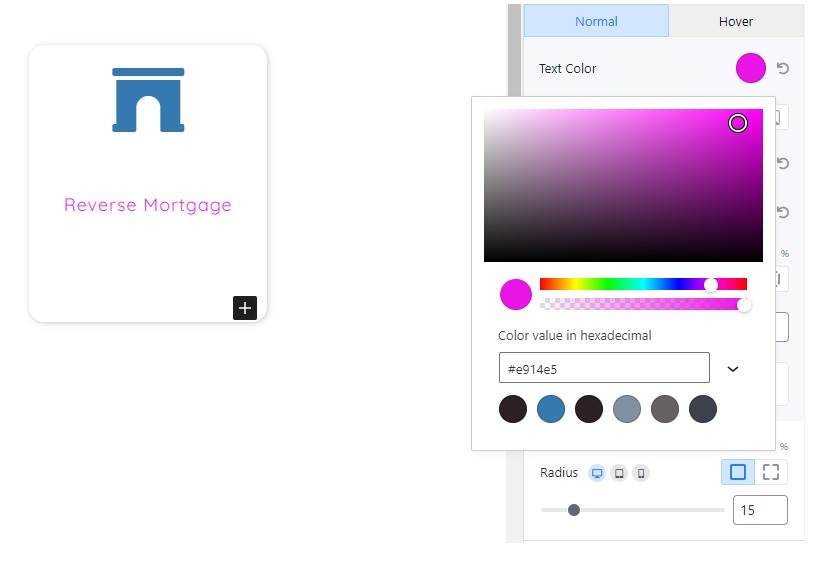How Do I Change the Color of a Component? (Mortgage)
- Agent Elite University
- My Account
- Agent Elite Max (CRM)
- Design Studio
- Local Presence
-
Website
Real Estate Specific (Click here for a full list of articles) Email Marketing Automation and Integration (Click here for a full list of articles) Integrations Landing Pages Single Property Websites & Flyers Blogs Mortgage Specific (Click here for a full list of articles) Analytics IDX Search Engine Optimization (SEO) Team Marketing Automation
- Facebook Ads
Once you have opened the Setting Panel, Click the “Design” Tab

Some Blocks have “Normal” and “Hover” Options.
- Click “Normal” for the main color of an element
- Click “Hover” for the hover color when you hover over an element
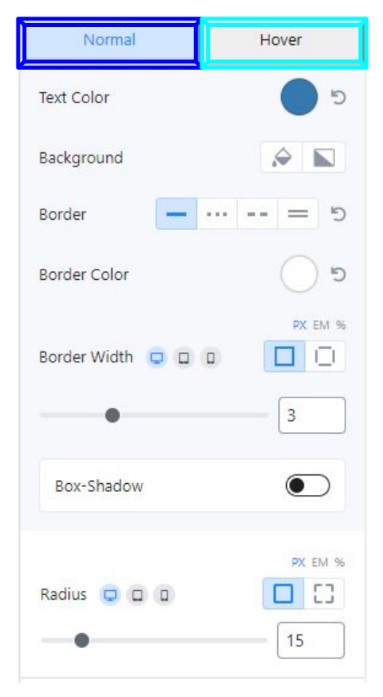
Once you decide which color you want to change, Click the colored circle.
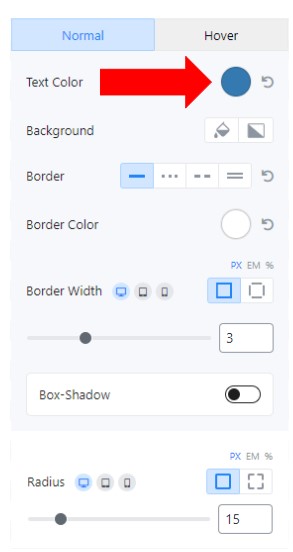
Pick the color you desire, and enjoy!