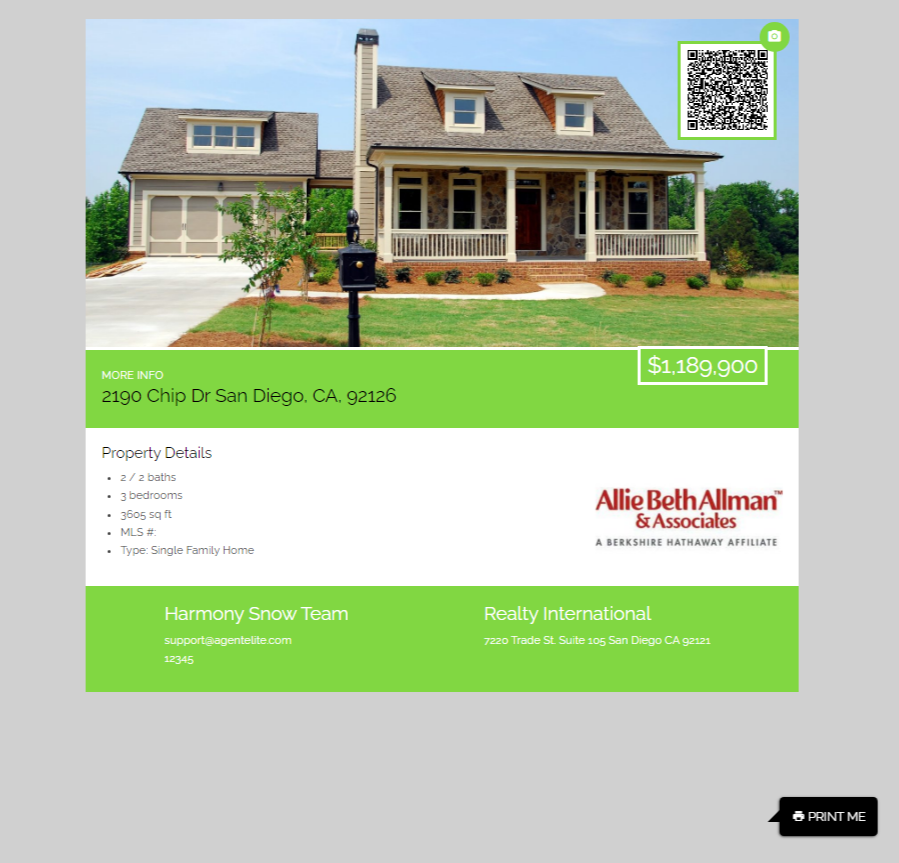How To Make a Listing Flyer
- Agent Elite University
- My Account
- Agent Elite Max (CRM)
- Design Studio
- Local Presence
-
Website
Real Estate Specific (Click here for a full list of articles) Email Marketing Automation and Integration (Click here for a full list of articles) Integrations Landing Pages Single Property Websites & Flyers Blogs Mortgage Specific (Click here for a full list of articles) Analytics IDX Search Engine Optimization (SEO) Team Marketing Automation
- Facebook Ads
Listing flyers are tangible marketing materials you can distribute to potential buyers, neighbors, or local businesses. They allow you to promote properties outside the digital realm, reaching a wider audience.
From the website dashboard, click on Menu in the upper left corner and then click on Listing Pages (Real Estate Only).
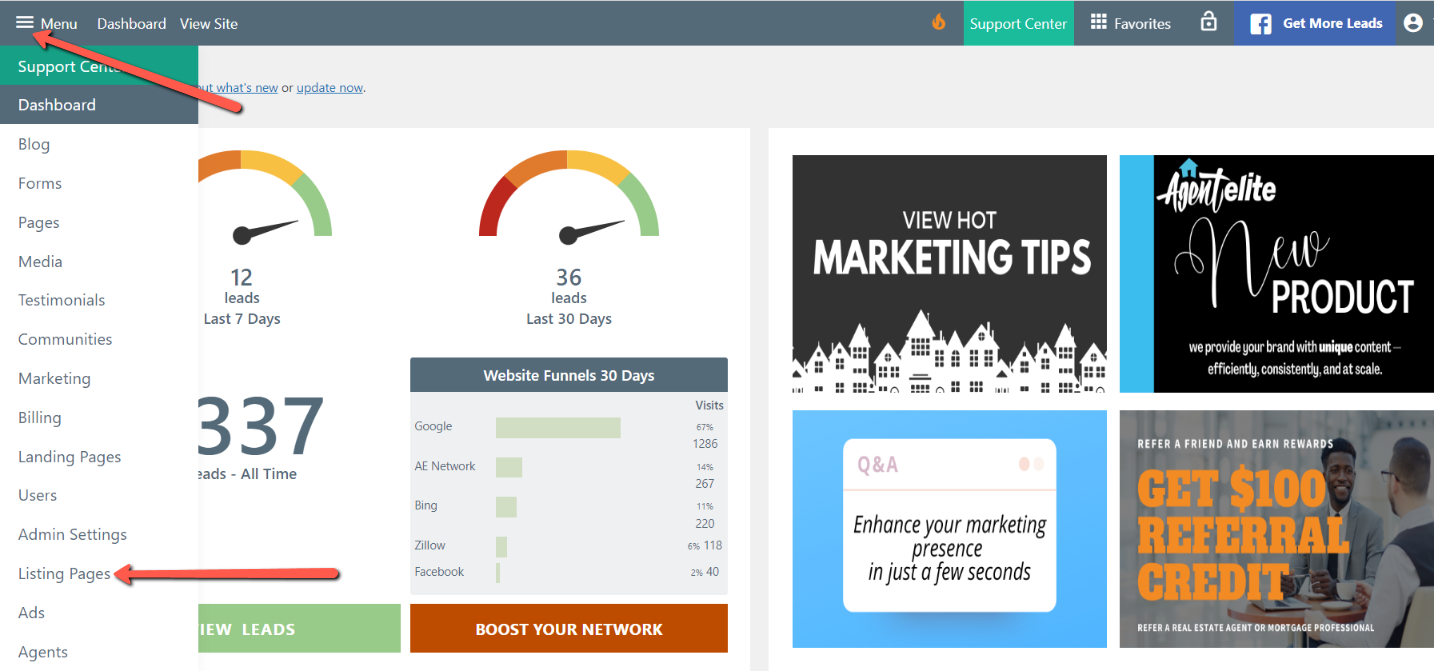
You will see a list of your current featured listings. Select the one you’d like to use for your flyer.
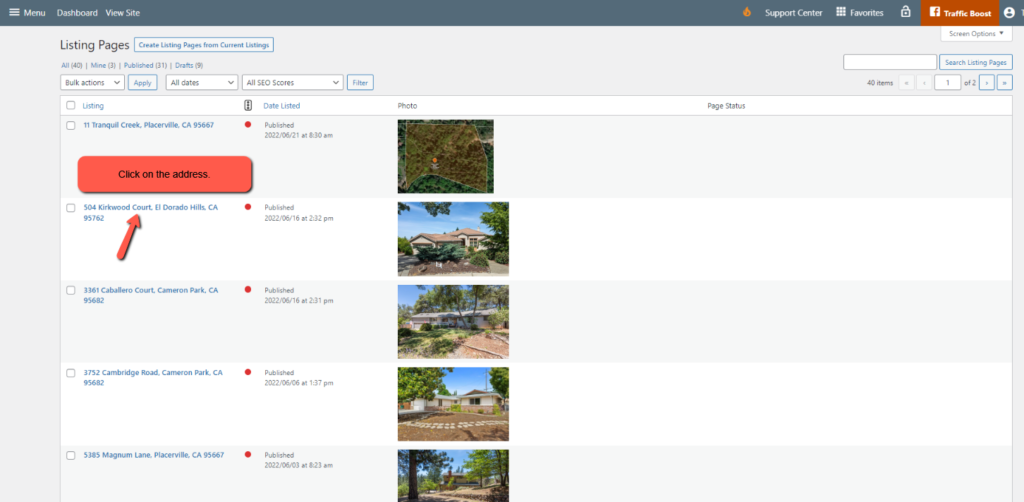
Adjust any info you need to, or leave it as is.

Scroll down to the Listing Page Flyer Templates section.
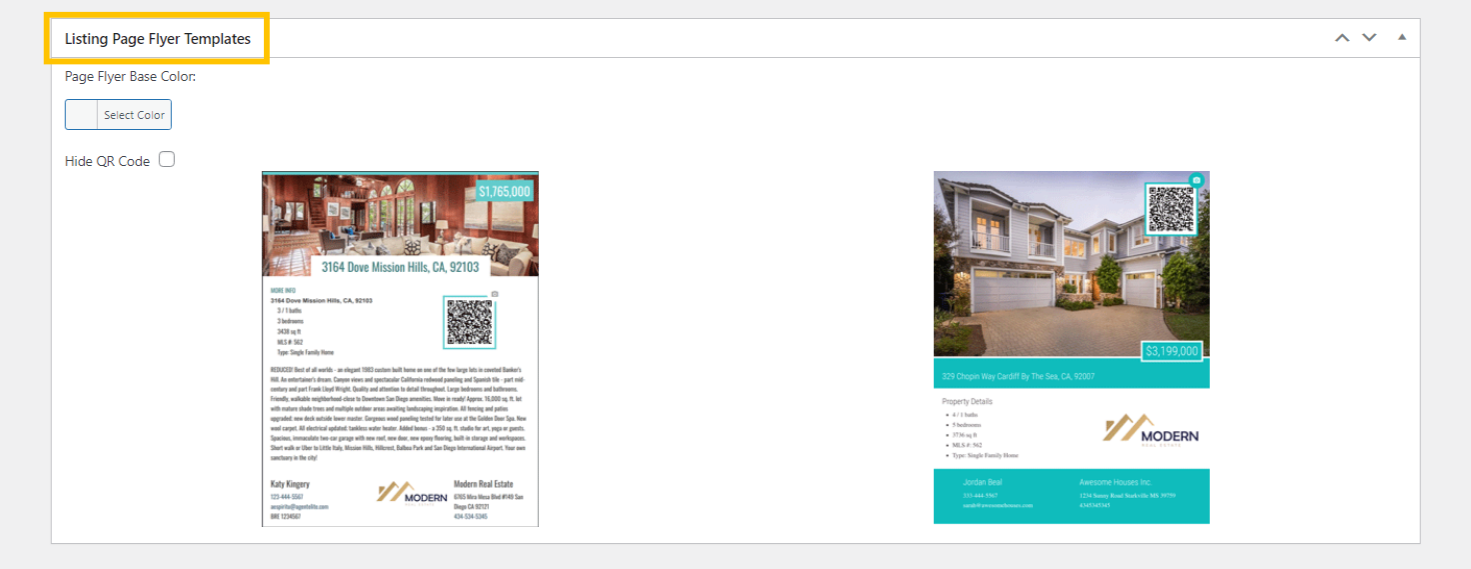
You can change the flyer base color or hide the QR code from here. The QR code takes you to the listing page on your site.

Choose the image you want to use in the flyer by scrolling up to the Custom Listing Image widget near the top right of the page.
Click Update/Publish after you have made any of these changes.
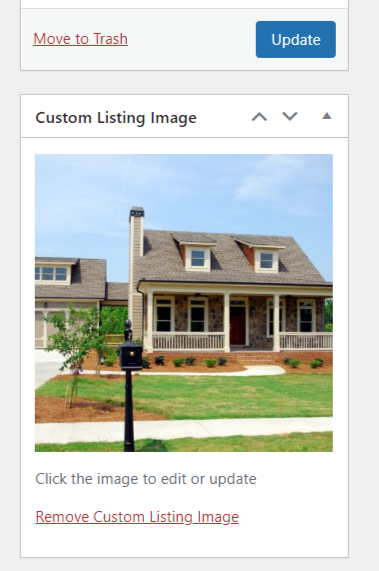
Scroll back down to the Listing Page Flyer Templates section and click on the flyer you want to use. The flyer will open up in a new window for you to print and distribute!