How To Edit a Group of Leads in the Agent CRM
- Agent Elite University
- My Account
- Agent Elite Max (CRM)
- Design Studio
- Local Presence
-
Website
Real Estate Specific (Click here for a full list of articles) Email Marketing Automation and Integration (Click here for a full list of articles) Integrations Landing Pages Single Property Websites & Flyers Blogs Mortgage Specific (Click here for a full list of articles) Analytics IDX Search Engine Optimization (SEO) Team Marketing Automation
- Facebook Ads
Table of Contents
Users of the Agent CRM can select multiple leads to edit, delete, download, and more. This feature is only available for the Agent CRM product.
How to Edit Multiple Leads
- Navigate to Leads > Lead List.
-
On the right side, select the checkbox next to every lead you want to edit.
- You can use the pagination buttons on the bottom to view more leads, and the leads on the previous page will remain checked.
- Click the “Edit # Leads” dropdown to reveal edit options. Click on the option you want to take on the leads you selected.
NOTE: All leads are selected when you click the top checkbox in the first header row.
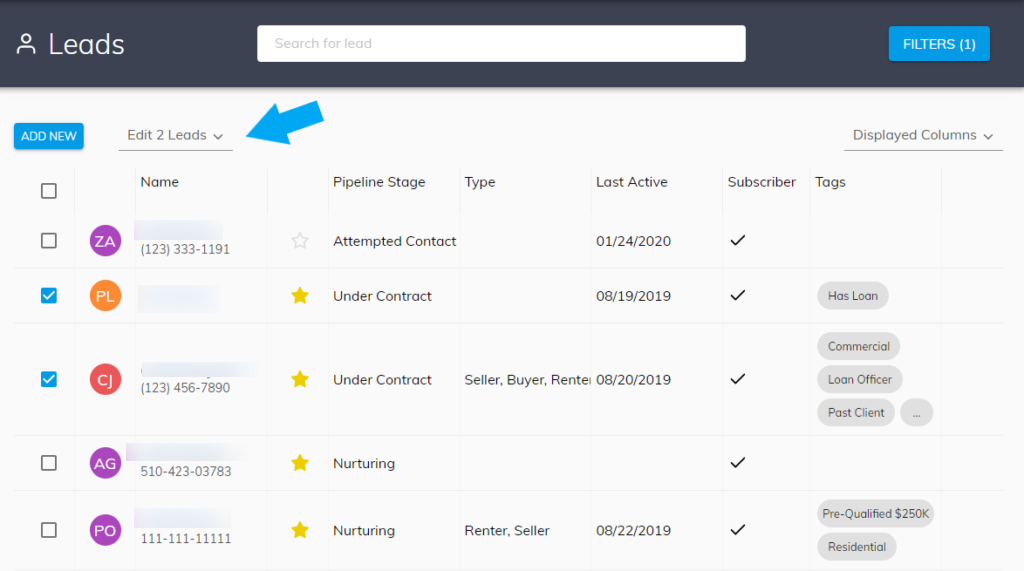
List of Edit Options
- Add tags – select the tag(s) you want to add to the selected leads
- Remove tags – select a tag you wish to remove from the selected leads
- Update Pipeline Stage – change the pipeline stage for all selected leads
- Add to Campaign – add all selected leads to a Marketing Automation Campaign
- Delete – delete all selected leads. You will be prompted to confirm you want to delete all leads.
- Export to CSV – download a CSV file with lead detail information for all leads selected