MAX for Real Estate App - How To Use The Dashboard
Learn the ins and outs of the MAX App dashboard for streamlined lead management and tracking success.
- Agent Elite University
- My Account
- Agent Elite Max (CRM)
- Design Studio
- Local Presence
-
Website
Real Estate Specific (Click here for a full list of articles) Email Marketing Automation and Integration (Click here for a full list of articles) Integrations Landing Pages Single Property Websites & Flyers Blogs Mortgage Specific (Click here for a full list of articles) Analytics IDX Search Engine Optimization (SEO) Team Marketing Automation
- Facebook Ads
Table of Contents
The Dashboard screen appears as the default screen for users with an Agent CRM account in the Optima Leads app. The Dashboard displays the Lead Activity that all account types see, and additionally a list of action items and site/lead Metrics only available to Agent CRM accounts.
You can navigate to the Dashboard at any time by tapping the home icon in the bottom-left.
Lead Activity Tab
The first tab at the top of the Dashboard screen is the Lead Activity tab. Lead Activity displays a chronological list of all actions leads have taken on your site.
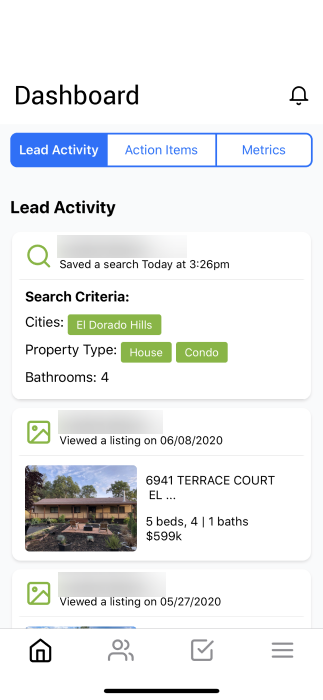
Action Items Tab
The second tab at the top of the Dashboard screen is the Action Items tab. This tab will display all leads in the “Uncontacted” stage. Call, text and email icons appear next to each lead making it easier to contact this group of leads directly from your phone.

Metrics Tab
The third tab at the top of the Dashboard screen is the Metrics tab. This tab will display basic infographics of lead behavior on your site. Metrics included are: percent of leads with activity in the past 30 days, percent of leads subscribed to a campaign/email, your distribution of leads by pipeline stage, and your lead source distribution.
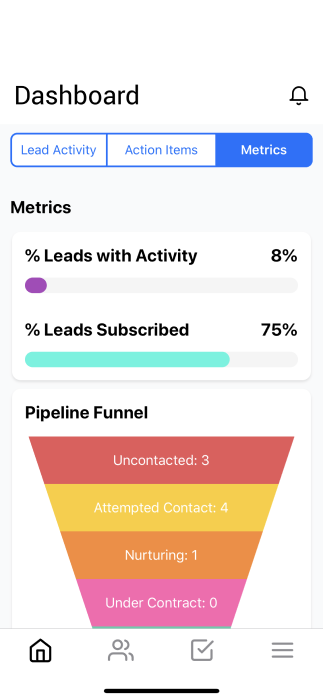
Notifications Icon
The To Do List feature of the CRM can be used to create tasks and to-do items related to your leads and your business.